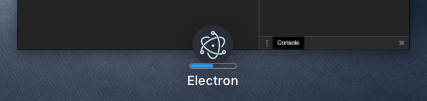Progress Bars进度条
Overview概述
A progress bar enables a window to provide progress information to the user without the need of switching to the window itself.进度条使窗口能够向用户提供进度信息,而无需切换到窗口本身。
On Windows, you can use a taskbar button to display a progress bar.在Windows上,可以使用任务栏按钮显示进度条。

On macOS, the progress bar will be displayed as a part of the dock icon.在macOS上,进度条将显示为停靠图标的一部分。
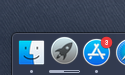
On Linux, the Unity graphical interface also has a similar feature that allows you to specify the progress bar in the launcher.在Linux上,Unity图形界面也有类似的功能,允许您在启动器中指定进度条。
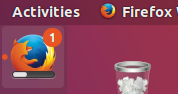
NOTE: on Windows, each window can have its own progress bar, whereas on macOS and Linux (Unity) there can be only one progress bar for the application.注意:在Windows上,每个窗口可以有自己的进度条,而在macOS和Linux(Unity)上,应用程序只能有一个进度条。
All three cases are covered by the same API - the setProgressBar() method available on an instance of 所有这三种情况都由相同的API覆盖-BrowserWindow. BrowserWindow实例上可用的setProgressBar()方法。To indicate your progress, call this method with a number between 若要指示进度,请使用0 and 1. 0到1之间的数字调用此方法。For example, if you have a long-running task that is currently at 63% towards completion, you would call it as 例如,如果您有一个长时间运行的任务,当前完成率为63%,则将其称为setProgressBar(0.63).setProgressBar(0.63)。
Setting the parameter to negative values (e.g. 将参数设置为负值(如-1)将删除进度条。-1) will remove the progress bar. Setting it to a value greater than 将其设置为大于1 will indicate an indeterminate progress bar in Windows or clamp to 100% in other operating systems. 1的值将指示Windows中的不确定进度条,或在其他操作系统中钳制为100%。An indeterminate progress bar remains active but does not show an actual percentage, and is used for situations when you do not know how long an operation will take to complete.不确定进度条保持活动状态,但不显示实际百分比,用于不知道完成操作需要多长时间的情况。
See the API documentation for more options and modes.有关更多选项和模式,请参阅API文档。
Example示例
In this example, we add a progress bar to the main window that increments over time using Node.js timers.在本例中,我们向主窗口添加了一个进度条,该进度条使用Node.js计时器随时间递增。
- main.js
- index.html
const { app, BrowserWindow } = require('electron')
let progressInterval
function createWindow () {
const win = new BrowserWindow({
width: 800,
height: 600
})
win.loadFile('index.html')
const INCREMENT = 0.03
const INTERVAL_DELAY = 100 // ms
let c = 0
progressInterval = setInterval(() => {
// update progress bar to next value
// values between 0 and 1 will show progress, >1 will show indeterminate or stick at 100%
win.setProgressBar(c)
// increment or reset progress bar
if (c < 2) {
c += INCREMENT
} else {
c = (-INCREMENT * 5) // reset to a bit less than 0 to show reset state
}
}, INTERVAL_DELAY)
}
app.whenReady().then(createWindow)
// before the app is terminated, clear both timers
app.on('before-quit', () => {
clearInterval(progressInterval)
})
app.on('window-all-closed', () => {
if (process.platform !== 'darwin') {
app.quit()
}
})
app.on('activate', () => {
if (BrowserWindow.getAllWindows().length === 0) {
createWindow()
}
})
<!DOCTYPE html>
<html>
<head>
<meta charset="UTF-8">
<title>Hello World!</title>
<meta http-equiv="Content-Security-Policy" content="script-src 'self' 'unsafe-inline';" />
</head>
<body>
<h1>Hello World!</h1>
<p>Keep an eye on the dock (Mac) or taskbar (Windows, Unity) for this application!</p>
<p>It should indicate a progress that advances from 0 to 100%.</p>
<p>It should then show indeterminate (Windows) or pin at 100% (other operating systems)
briefly and then loop.</p>
</body>
</html>
After launching the Electron application, the dock (macOS) or taskbar (Windows, Unity) should show a progress bar that starts at zero and progresses through 100% to completion. 启动Electron应用程序后,dock(macOS)或任务栏(Windows、Unity)应显示一个进度条,从零开始,100%完成。It should then show indeterminate (Windows) or pin to 100% (other operating systems) briefly and then loop.然后,它应该短暂地显示不确定(Windows)或pin到100%(其他操作系统),然后循环。

For macOS, the progress bar will also be indicated for your application when using Mission Control:对于macOS,在使用任务控制时,还将为您的应用程序显示进度条: