Lesson: Laying Out Components Within a Container
The Java Tutorials have been written for JDK 8.Java教程是为JDK 8编写的。Examples and practices described in this page don't take advantage of improvements introduced in later releases and might use technology no longer available.本页中描述的示例和实践没有利用后续版本中引入的改进,并且可能使用不再可用的技术。See Java Language Changes for a summary of updated language features in Java SE 9 and subsequent releases.有关Java SE 9及其后续版本中更新的语言特性的摘要,请参阅Java语言更改。
See JDK Release Notes for information about new features, enhancements, and removed or deprecated options for all JDK releases.有关所有JDK版本的新功能、增强功能以及已删除或不推荐的选项的信息,请参阅JDK发行说明。
How to Use FlowLayout
Note: This lesson covers writing layout code by hand, which can be challenging. If you are not interested in learning all the details of layout management, you might prefer to use the
GroupLayout layout manager combined with a builder tool to lay out your GUI. One such builder tool is the NetBeans IDE. Otherwise, if you want to code by hand and do not want to use GroupLayout, then GridBagLayout is recommended as the next most flexible and powerful layout manager. If you are interested in using JavaFX to create your GUI, see Working With Layouts in JavaFX.
The FlowLayout class provides a very simple layout manager that is used, by default, by the JPanel objects. The following figure represents a snapshot of an application that uses the flow layout:
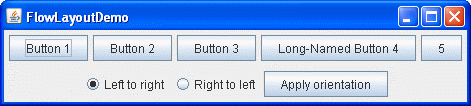
Click the Launch button to run FlowLayoutDemo using Java™ Web Start (download JDK 7 or later). Alternatively, to compile and run the example yourself, consult the example index.

The complete code of this demo is in the FlowLayoutDemo.java file.
The FlowLayout class puts components in a row, sized at their preferred size. If the horizontal space in the container is too small to put all the components in one row, the FlowLayout class uses multiple rows. If the container is wider than necessary for a row of components, the row is, by default, centered horizontally within the container. To specify that the row is to aligned either to the left or right, use a FlowLayout constructor that takes an alignment argument. Another constructor of the FlowLayout class specifies how much vertical or horizontal padding is put around the components.
The code snippet below creates a FlowLayout object and the components it manages.
FlowLayout experimentLayout = new FlowLayout();
...
compsToExperiment.setLayout(experimentLayout);
compsToExperiment.add(new JButton("Button 1"));
compsToExperiment.add(new JButton("Button 2"));
compsToExperiment.add(new JButton("Button 3"));
compsToExperiment.add(new JButton("Long-Named Button 4"));
compsToExperiment.add(new JButton("5"));Select either the Left to Right or Right to Left option and click the Apply orientation button to set up the component's orientation. The following code snippet applies the Left to Right components orientation to the experimentLayout.
compsToExperiment.setComponentOrientation(
ComponentOrientation.LEFT_TO_RIGHT);The FlowLayout API
The following table lists constructors of the FlowLayout class.
| Constructor | Purpose |
|---|---|
FlowLayout() |
Constructs a new FlowLayout object with a centered alignment and horizontal and vertical gaps with the default size of 5 pixels. |
FlowLayout(int align) |
Creates a new flow layout manager with the indicated alignment and horizontal and vertical gaps with the default size of 5 pixels. The alignment argument can be FlowLayout.LEADING, FlowLayout.CENTER, or FlowLayout.TRAILING. When the FlowLayout object controls a container with a left-to right component orientation (the default), the LEADING value specifies the components to be left-aligned and the TRAILING value specifies the components to be right-aligned. |
FlowLayout (int align, int hgap, int vgap) |
Creates a new flow layout manager with the indicated alignment and the indicated horizontal and vertical gaps. The hgap and vgap arguments specify the number of pixels to put between components. |
Examples that Use FlowLayout
The following table lists code examples that use the FlowLayout class and provides links to related sections.
| Example | Where Described | Notes |
|---|---|---|
FlowLayoutDemo |
This page | Sets up a content pane to use FlowLayout. If you set the RIGHT_TO_LEFT constant to true and recompile, you can see how FlowLayout handles a container that has a right-to-left component orientation. |
CardLayoutDemo |
How to Use CardLayout | Centers a component nicely in the top part of a BorderLayout, and puts the component in a JPanel that uses a FlowLayout. |
ButtonDemo |
How to Use Buttons, Check Boxes, and Radio Buttons | Uses the default FlowLayout of a JPanel. |
TextInputDemo |
How to Use Formatted Text Fields | Uses a panel with a right-aligned FlowLayout presenting two buttons. |