Breakpoints断点
Breakpoints are source code markers that let you suspend program execution at a specific point and examine its behavior.断点是源代码标记,允许您在特定点暂停程序执行并检查其行为。
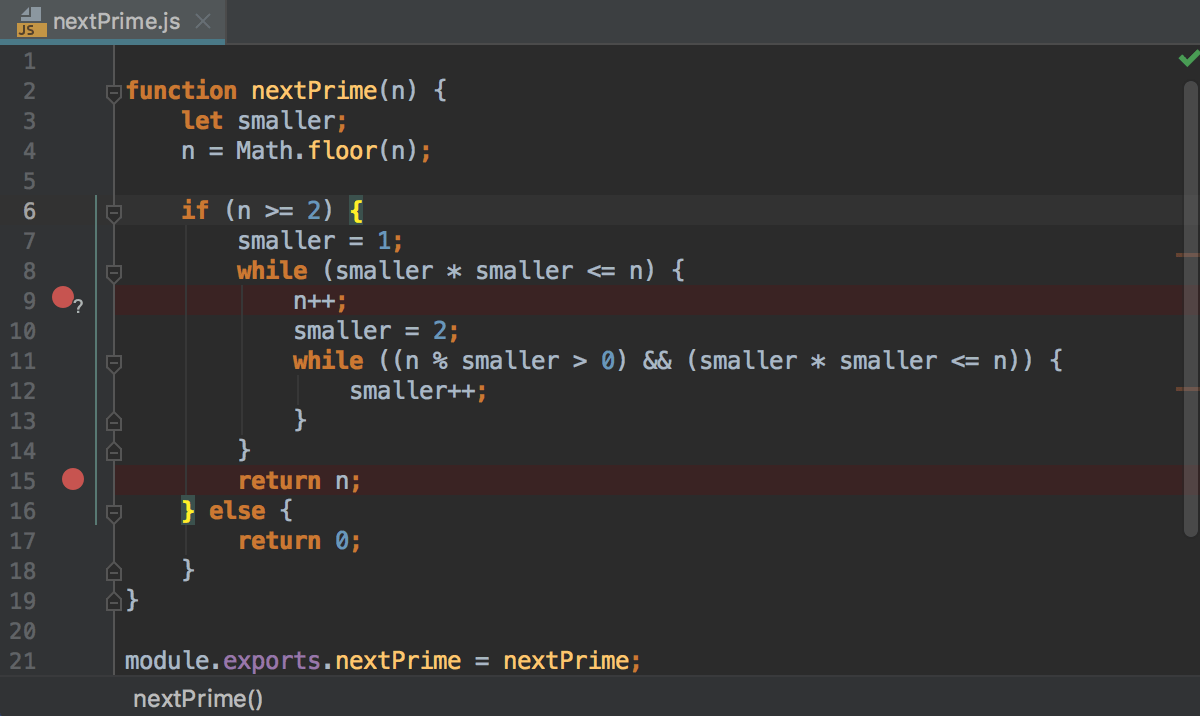
Once set, a breakpoint remains in your project until you remove it explicitly (except for temporary line breakpoints).设置后,断点将保留在项目中,直到您显式删除它(临时行断点除外)。
If a file with breakpoints was modified externally, for example, updated through a VCS or changed in an external editor, and the line numbers have changed, breakpoints will be moved accordingly. 如果带有断点的文件在外部修改,例如,通过VCS更新或在外部编辑器中更改,并且行号已更改,则断点将相应地移动。Note that WebStorm must be running when such changes are made, otherwise they will pass unnoticed.请注意,进行此类更改时,WebStorm必须正在运行,否则它们将被忽略。
Line breakpoints行断点
Line breakpoints can be set on executable lines of code. 可以在可执行代码行上设置行断点。Thread execution is suspended before the line with such breakpoint, and WebStorm displays the stack frames on that thread's stack.线程执行在具有此类断点的行之前暂停,WebStorm将在该线程的堆栈上显示堆栈帧。
Set a line breakpoint设置一个行断点
-
Click the gutter next to the executable line of code where you want to set a breakpoint.单击要设置断点的可执行代码行旁边的左侧列。Alternatively, place the caret at this line and press Ctrl+F8.或者,将插入符号置于此行,然后按Ctrl+F8。 -
To set a temporary line breakpoint, press Ctrl+Alt+Shift+F8.要设置临时行断点,请按Ctrl+Alt+Shift+F8。The breakpoint will be removed from your project right after it is hit.断点将在命中后立即从项目中删除。 -
For arrow functions, you can set multiple breakpoints within a single line.对于箭头函数,可以在一行内设置多个断点。Click the gutter and select the functions where you want to set breakpoints.单击檐槽并选择要在其中设置断点的函数。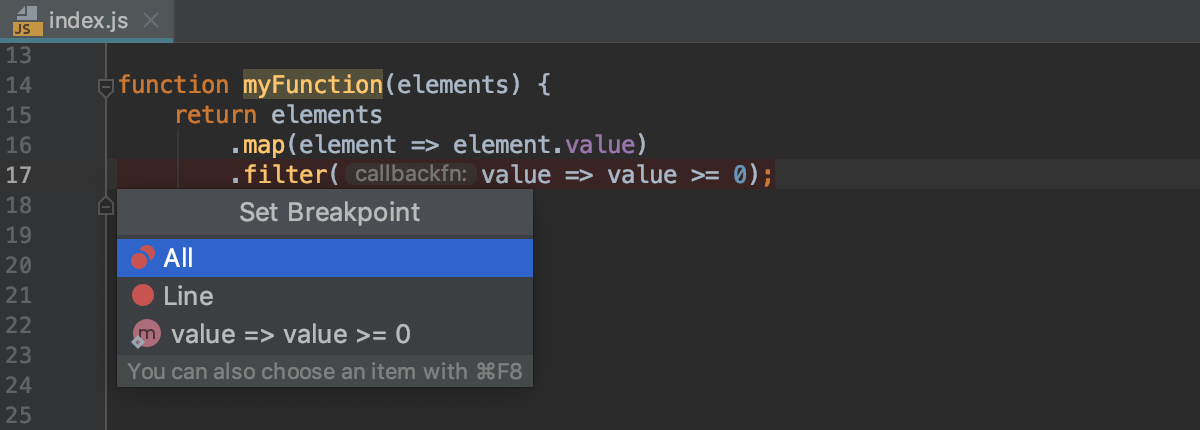
Remove a line breakpoint删除行断点
-
Click the breakpoint icon in the gutter.单击左侧列中的断点图标。
To avoid accidentally removing a breakpoint and losing its parameters, you can choose to remove breakpoints by dragging them to the editor, or by clicking the middle mouse button: open the Settings/Preferences dialog Ctrl+Alt+S, go to , and select Drag to the editor or click with middle mouse button. 为了避免意外删除断点并丢失其参数,可以通过将断点拖动到编辑器或单击鼠标中键来选择删除断点:打开“设置/首选项”对话框Ctrl+Alt+S,转到“生成、执行、部署”|“调试器”,然后选择“拖到编辑器”或单击鼠标中键。Clicking a breakpoint will then toggle its state (enabled/disabled).单击断点将切换其状态(启用/禁用)。
Exception breakpoints异常断点
Exception breakpoints are triggered when the specified exception is thrown.引发指定的异常时会触发异常断点。
Set an exception breakpoint设置异常断点
-
Press Ctrl+Shift+F8 or select from the main menu.按Ctrl+Shift+F8或从主菜单中选择“运行”|“查看断点”。 -
In the Breakpoints dialog, select the Any exception checkbox.在“断点”对话框中,选中“任何异常”复选框。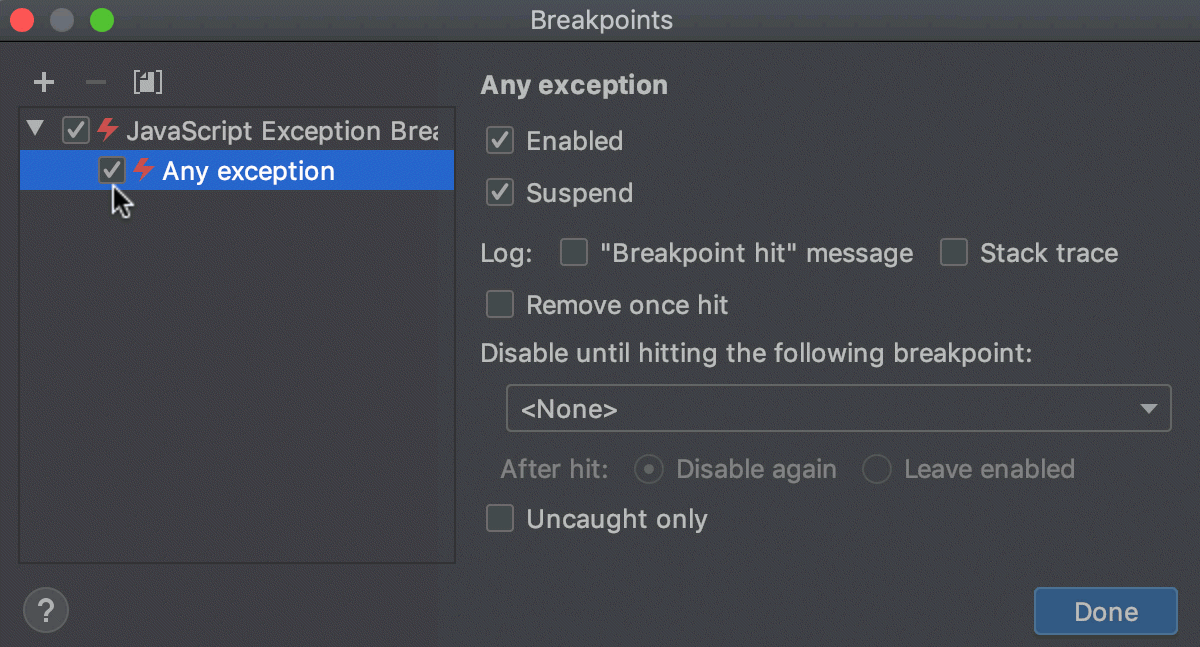
To have the debugger stop at exceptions of a specific type, press Alt+Insert or click要使调试器在特定类型的异常处停止,请按Alt+Insert或单击and select JavaScript Exception Breakpoint.
并选择JavaScript异常断点。
Then, in the Add Exception Breakpoint dialog that opens, specify an exception class from a library or from your project.然后,在打开的“添加异常断点”对话框中,指定库或项目中的异常类。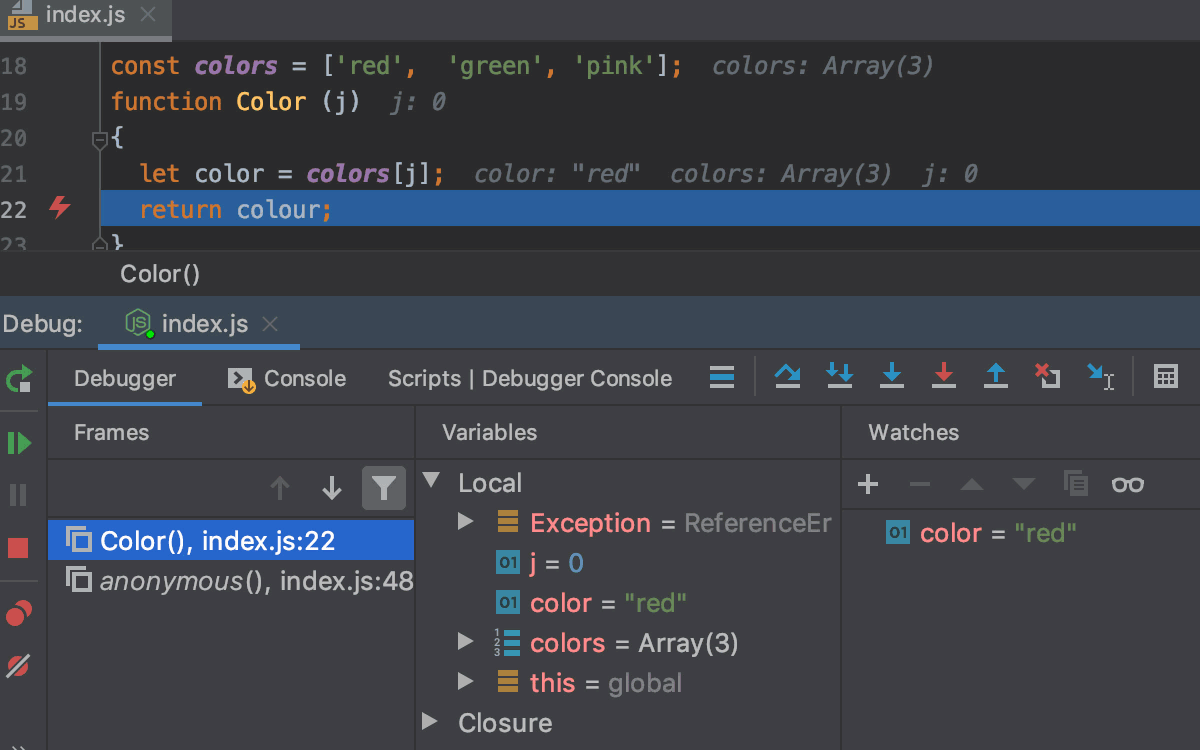
Remove an exception breakpoint删除异常断点
-
Press Ctrl+Shift+F8 or select from the main menu.按Ctrl+Shift+F8或从主菜单中选择“运行”|“查看断点”。 -
In the Breakpoints dialog, select the breakpoint you want to delete under JavaScript Exception Breakpoints or Dart Exception Breakpoints and click在““断点””对话框中,在““JavaScript异常断点””或““Dart异常断点””下选择要删除的断点,然后单击or press Alt+Delete.
或按Alt+delete。
Breakpoints properties断点属性
Depending on the type of a breakpoint, you can configure the following additional breakpoint properties:根据断点的类型,您可以配置以下其他断点属性:
-
Actions to be performed when the breakpoint is hit命中断点时要执行的操作 -
A suspend policy that defines whether the application must be suspended when the breakpoint is hit一种挂起策略,用于定义在命中断点时是否必须挂起应用程序 -
Dependencies on other breakpoints对其他断点的依赖关系 -
Conditions that define when the breakpoint must be hit定义何时必须命中断点的条件
To edit the properties of a breakpoint, press Ctrl+Shift+F8, or right-click the breakpoint in the editor gutter.要编辑断点的属性,请按Ctrl+Shift+F8,或在编辑器左侧列中的断点上单击鼠标右键。
|
| ||
|
typeof scope === 'string' ||
(!Array.isArray(scope) && typeof scope === 'object'
&& scope !== null)
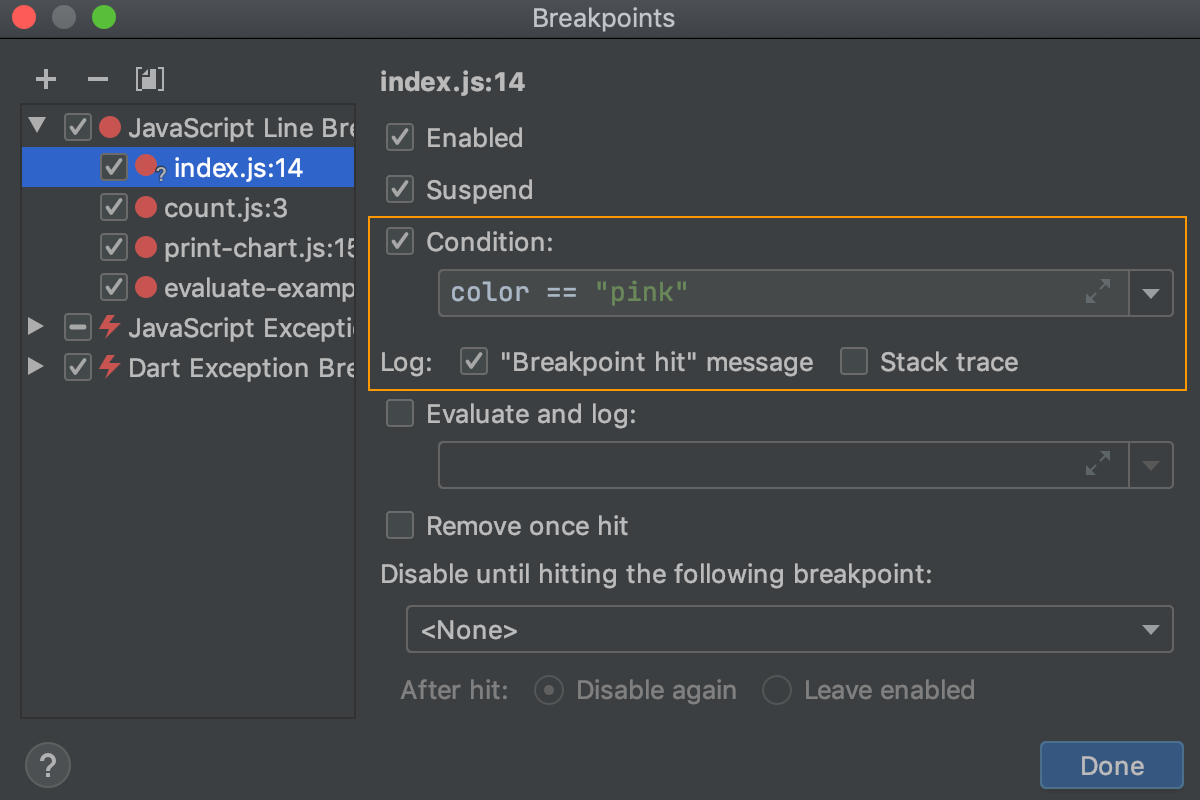
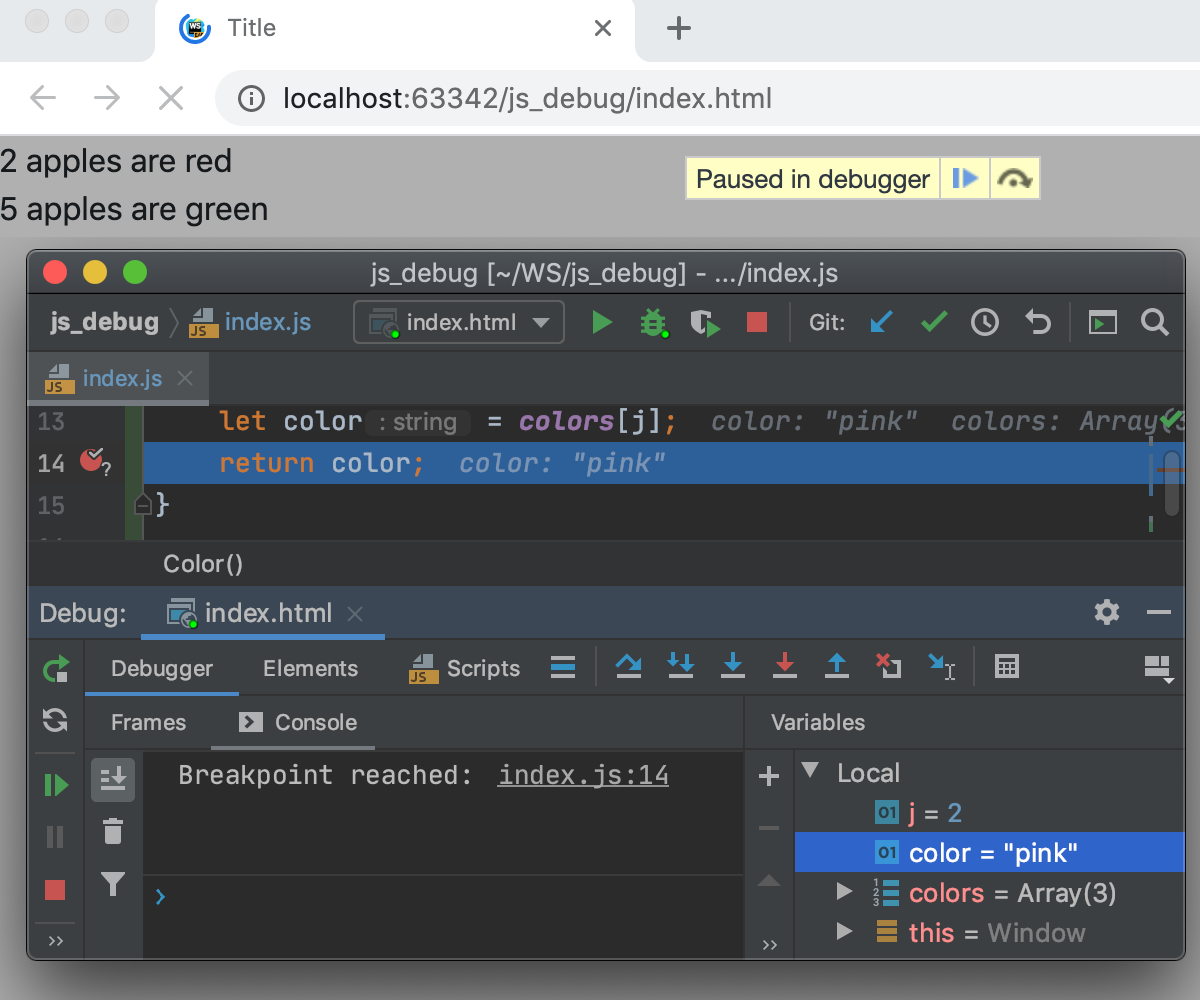 | ||
|
| ||
|
| ||
Productivity tips生产力提示
Quick access to most common settings快速访问最常用的设置-
Right-click a breakpoint in the editor gutter to quickly disable or suspend it, or set a condition.右键单击编辑器边栏中的断点以快速禁用或挂起它,或设置条件。 Breakpoints intentions断点意图-
You can get access to the most common breakpoint actions and filters through intention actions(Alt+Enter).您可以通过意图操作(Alt+Enter)访问最常见的断点操作和筛选器。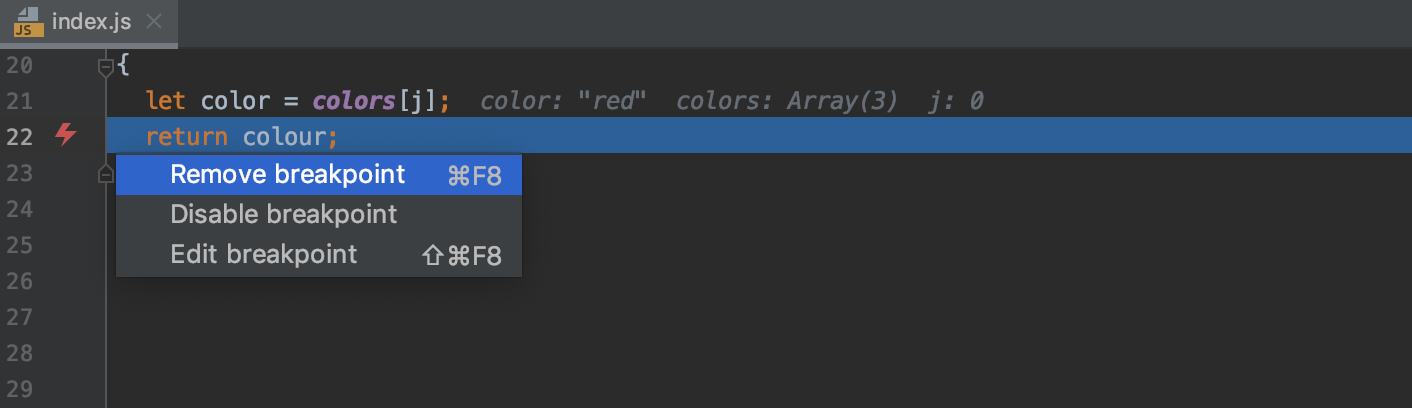
Group breakpoints组断点-
You can organize breakpoints into groups, for example, if you need to mark out breakpoints for a specific problem.例如,如果需要为特定问题标记断点,可以将断点组织到组中。In the Breakpoints dialog Ctrl+Shift+F8, select a breakpoint you want to place in a group and choose from the context menu.在“断点”对话框Ctrl+Shift+F8中,选择要放置在组中的断点,然后从关联菜单中选择“移动到组”|<group_name>/“创建新组”。 Move breakpoints移动断点-
To move a line breakpoint, drag it to the target line.要移动线断点,请将其拖动到目标线。 Copy breakpoints复制断点-
To copy a breakpoint, press Ctrl and drag it to the target line.要复制断点,请按Ctrl键并将其拖动到目标行。 Disable breakpoints禁用断点-
To temporarily disable a breakpoint without removing it from the project, hold down the Alt key and click the breakpoint icon in gutter.若要暂时禁用断点而不将其从项目中删除,请按住Alt键并单击左侧列中的断点图标。 Quick search快速搜索-
If you have many breakpoints in your project, you can add short descriptions to them to search for them easily: right-click a breakpoint in the Breakpoints dialog Ctrl+Shift+F8 and select Edit description from the context menu.如果项目中有多个断点,可以向其添加简短的描述以轻松搜索:在“断点”对话框Ctrl+Shift+F8中的断点上单击鼠标右键,然后从关联菜单中选择“编辑描述”。Now when you start typing a breakpoint's name, it gets the focus.现在,当您开始键入断点的名称时,它将获得焦点。 Jump to source跳转到源-
To jump from the Breakpoints dialog to the line of code where the selected breakpoint is set, press F4.要从“断点”对话框跳转到设置选定断点的代码行,请按F4。