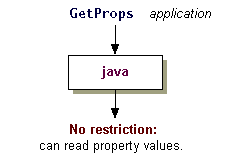Lesson: Quick Tour of Controlling Applications
The Java Tutorials have been written for JDK 8.Java教程是为JDK 8编写的。Examples and practices described in this page don't take advantage of improvements introduced in later releases and might use technology no longer available.本页中描述的示例和实践没有利用后续版本中引入的改进,并且可能使用不再可用的技术。See Java Language Changes for a summary of updated language features in Java SE 9 and subsequent releases.有关Java SE 9及其后续版本中更新的语言特性的摘要,请参阅Java语言更改。
See JDK Release Notes for information about new features, enhancements, and removed or deprecated options for all JDK releases.有关所有JDK版本的新功能、增强功能以及已删除或不推荐的选项的信息,请参阅JDK发行说明。
Observe Application Freedom
A security manager is not automatically installed when an application is running. In the next step, you'll see how to apply the same security policy to an application found on the local file system as to downloaded sandbox applets. But first, let's demonstrate that a security manager is by default not installed for an application, and thus the application has full access to resources.
Create a file named GetProps.java on your computer by either copying or downloading the GetProps.java source code.
The examples in this lesson assume that you put GetProps.java in the C:\Test directory if you're using a Windows system or in the ~/test directory on UNIX.
As you can see if you examine the source file, this program tries to get (read) the property values, whose names are "os.name" , "java.version", "user.home", and "java.home".
Now compile and run GetProps.java. You should see output like the following:
C:\TEST>java GetProps
About to get os.name property value
The name of your operating system is:
Windows XP
About to get java.version property value
The version of the JVM you are running is:
1.6.0
About to get user.home property value
Your user home directory is: C:\WINDOWS
About to get java.home property value
Your JRE installation directory is:
C:\JDK7.0.0\JREThis shows that the application was allowed to access all the property values, as shown in the following figure.