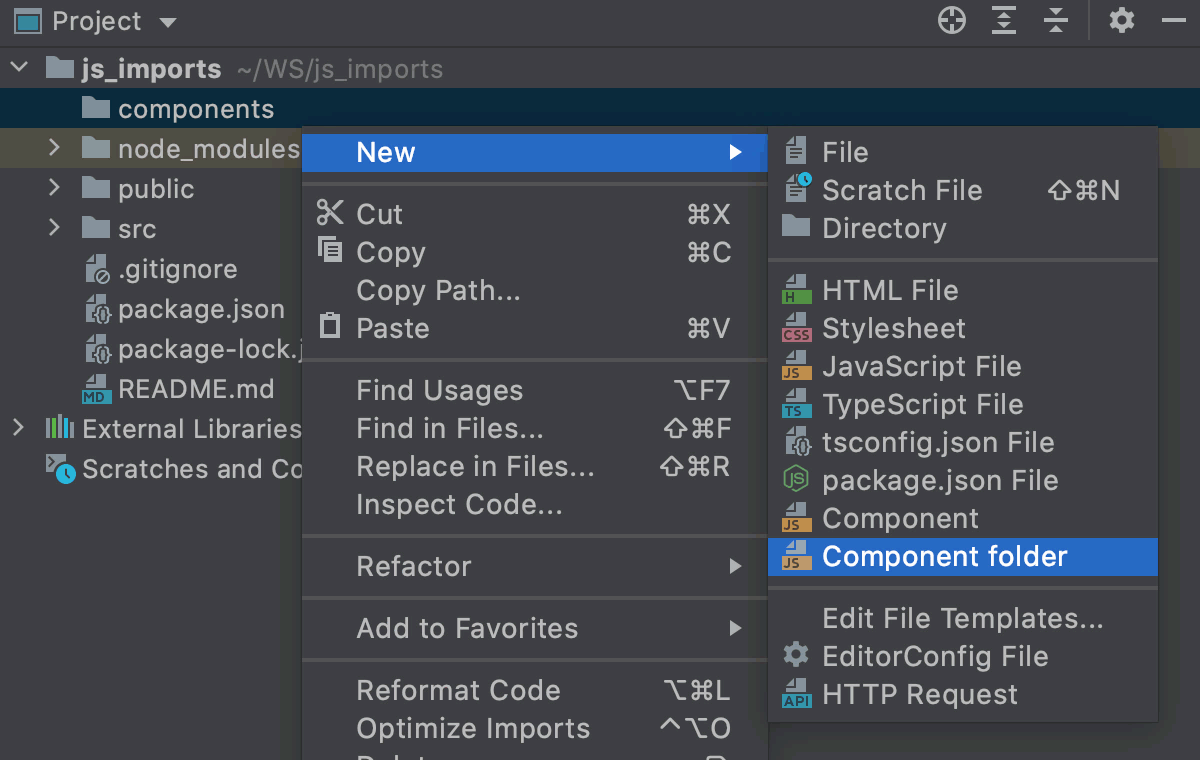Templates with multiple files
Some programming patterns and frameworks require a set of related files, usually with a very specific structure. For example, for a component, you often need a bunch of files - one for the template, another for logic, and the third one for styles.
In WebStorm, you can create sets of related files by adding child templates to a file template. When you create a file from such a template, it will also create files from child templates.
Create a template with multiple files
-
In the Settings/Preferences dialog Ctrl+Alt+S, select .
-
Create the main file template.
On the Files tab, click
and specify the name, file extension, and body of the template.
-
Select the new template in the list and click
on the toolbar. Specify the name, file extension, and body of the child template.
Example: Template for component files
Suppose you want to create a Header folder with a bunch of component files, for example, Header.js, Header.test.js, and Header.css.
-
Open the Settings/Preferences dialog Ctrl+Alt+S and go to .
-
First create a template for a JavaScript component file.
-
In the Files tab, click
on the toolbar. A new, Unnamed, template is added to the list.
-
In the right-hand pane, specify the template name, let it be Component folder, and
jsas the file extension. -
In the File name field, type
$NAME/$NAME. -
Optionally, add a code template, for example, a timestamp.
/** * Created by ${USER} on ${DATE} */
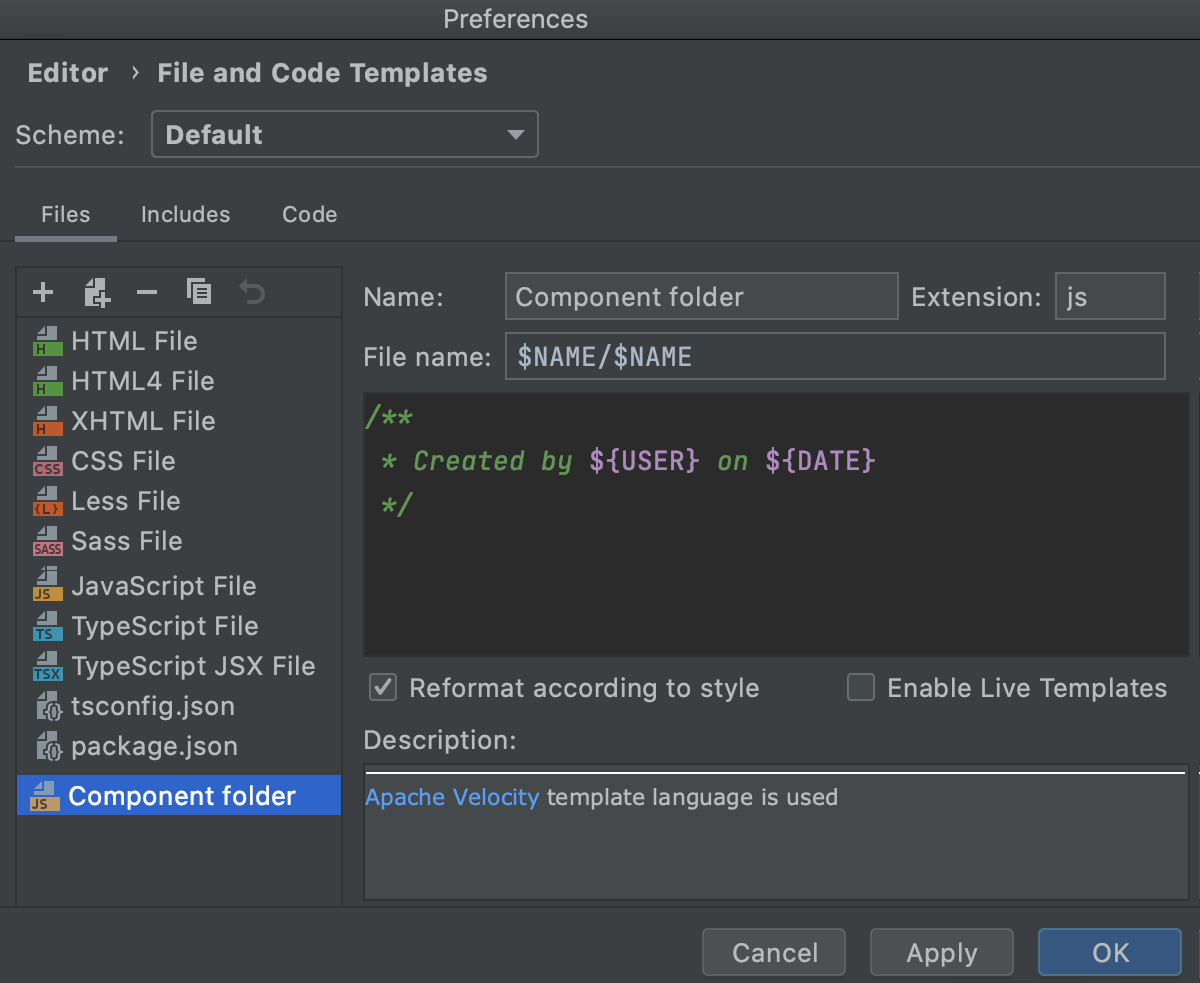
-
-
Create a child template for the related test file.
-
Select the parent template Component folder and click
on the toolbar. A child template is added below the Component folder template.
-
In the right-hand pane, type
$NAME/$NAMEin the File name field and specify thetest.jsextension.
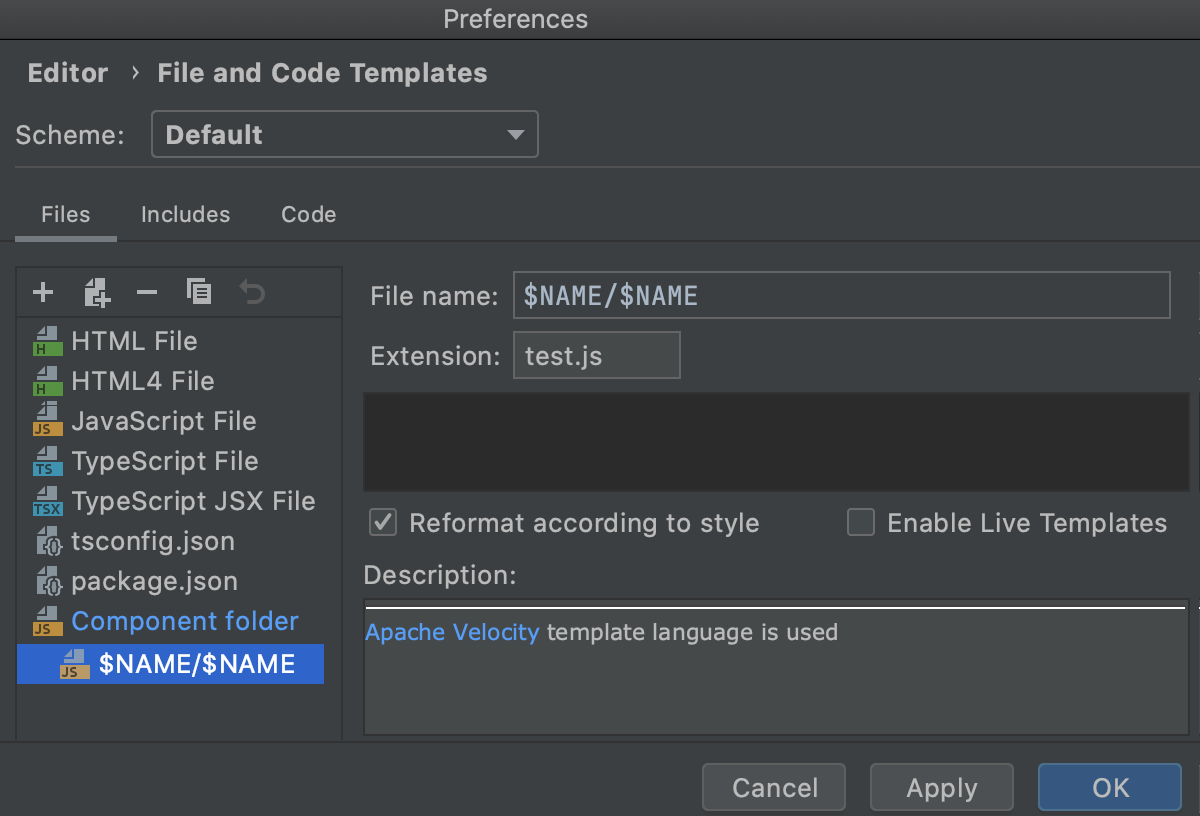
-
-
Create a child template for the related Style Sheet.
-
Select the parent template Component folder and click
on the toolbar. A child template is added below the Component folder template.
-
In the right-hand pane, type
$NAME/$NAMEin the File name field and specify thecssextension.

-
-
Click OK to save the templates.
-
Create the component files.
From the context menu of the folder where you want to store the component files, select . In the dialog that opens, specify the name that will be used for the folder and for the component files in it (Header in this example).