Run/debug configurations运行/调试配置
WebStorm uses run/debug configurations to run, debug, and test your code. WebStorm使用运行/调试配置来运行、调试和测试代码。Each configuration is a named set of run/debug startup properties.每个配置都是一组命名的运行/调试启动属性。
If the Navigation bar is visible (), you can access all available run/debug configurations from the selector on the toolbar.如果导航栏可见(“查看”|“外观”|“导航栏”),则可以从工具栏上的选择器访问所有可用的运行/调试配置。
Run/debug configurations can be created as:运行/调试配置可以创建为:
-
Temporary暂时的–created every time you select from the context menu.每次从上下文菜单中选择“运行<项目名称>”时创建。To call the context menu, right-click an object or an area.要调用关联菜单,请在对象或区域上单击鼠标右键。The maximum number of temporary configurations is 5.临时配置的最大数量为5。The older ones are automatically deleted when new ones are added.旧的会在添加新的时自动删除。If necessary, you can increase this limit in .如有必要,您可以在“设置/首选项”|“高级设置”|“IDE”|“临时运行/调试配置限制”中增加此限制。 -
Permanent永久的–created explicitly from a template or by saving a temporary configuration.通过模板或保存临时配置显式创建。Permanent configurations remain as part of your project until you remove them.永久性配置保留为项目的一部分,直到您删除它们。
So whenever you run/debug or test your code, WebStorm either uses an existing permanent run/debug configuration or creates a new temporary one.因此,无论何时运行/调试或测试代码,WebStorm要么使用现有的永久运行/调试配置,要么创建新的临时配置。
Permanent configurations have opaque icons while the icons of temporary configurations are semi-transparent.永久配置的图标不透明,而临时配置的图标是半透明的。
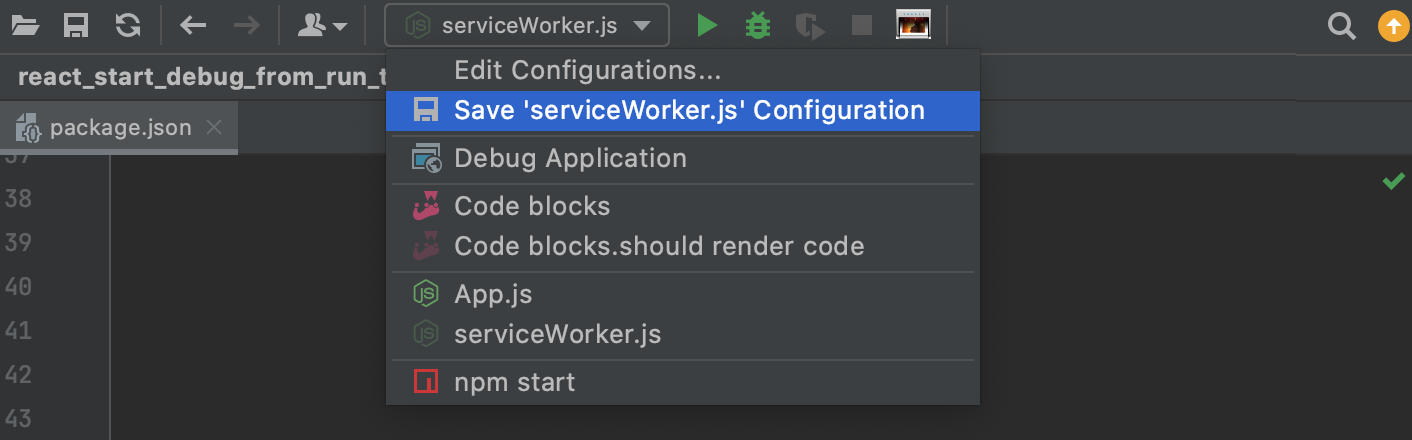
Create permanent run/debug configurations创建永久运行/调试配置
WebStorm provides the following ways to create a permanent run/debug configuration:WebStorm提供以下方法来创建永久运行/调试配置:
-
Save a temporary run/debug configuration as permanent.将临时运行/调试配置另存为永久配置。 -
Create from a template or copy an existing configuration.从模板创建或复制现有配置。
Save a temporary configuration as permanent将临时配置另存为永久配置
-
Select a temporary configuration in the run/debug configuration switcher and then click Save Configuration.在运行/调试配置切换器中选择临时配置,然后单击“保存配置”。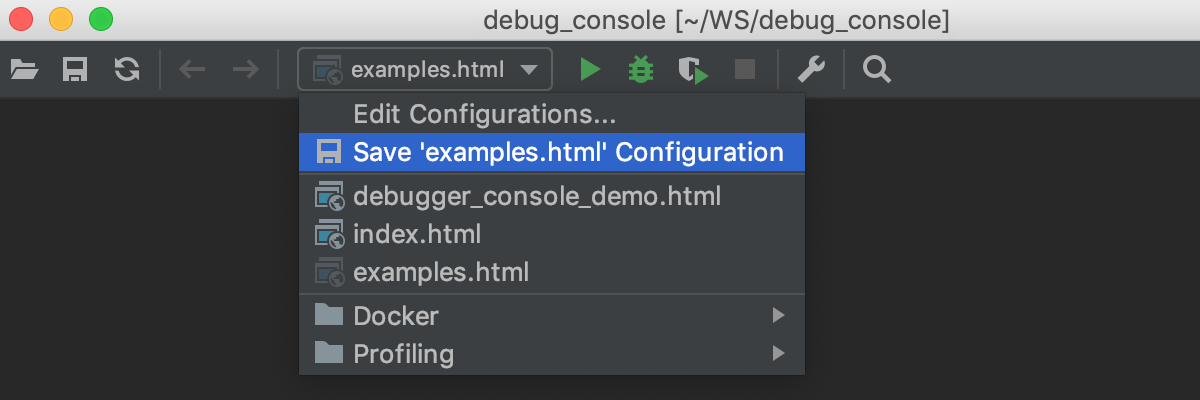
-
Alternatively, select a temporary configuration in the Run/debug configurations dialog and click或者,在“运行/调试配置”对话框中选择一个临时配置,然后单击工具栏上的on the toolbar.
。
-
Open the Edit Configurations dialog (), select the temporary configuration to save, and click打开“编辑配置”对话框(“运行”|“编辑配置”),选择要保存的临时配置,然后单击工具栏上的on the toolbar.
。
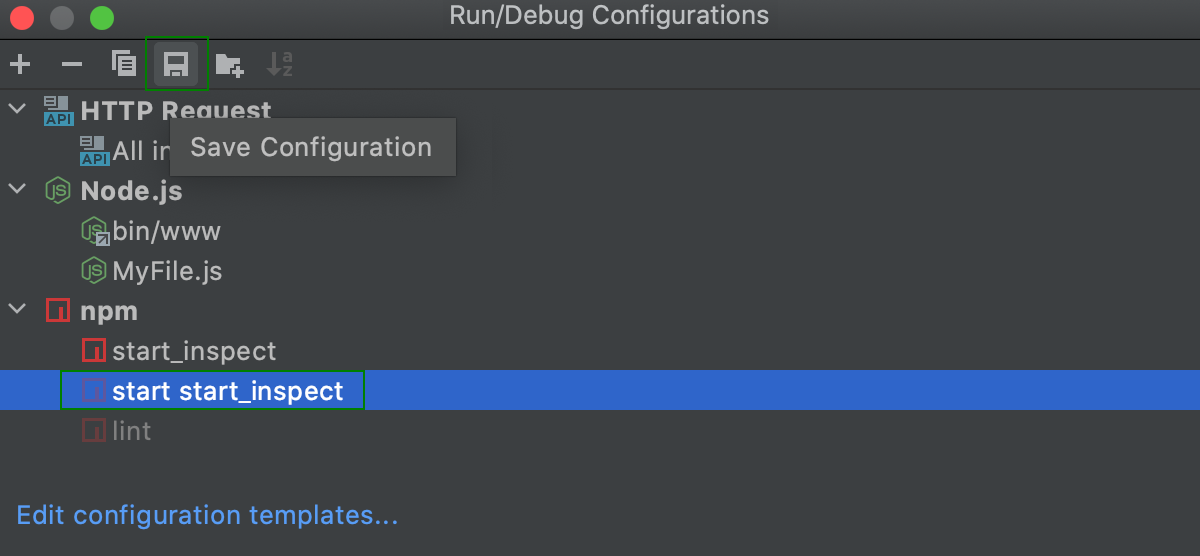
WebStorm provides run/debug configuration templates for different languages, tools, and frameworks. WebStorm为不同的语言、工具和框架提供运行/调试配置模板。The list of available templates varies depending on the installed/bundled plugins.可用模板的列表因安装/捆绑的插件而异。
Create a run/debug configuration from a template从模板创建运行/调试配置
-
Open the Run/Debug Configuration dialog in one of the following ways:通过以下方式之一打开“运行/调试配置”对话框:-
Select from the main menu.从主菜单中选择“运行”|“编辑配置”。 -
With the Navigation bar visible (), choose from the run/debug configuration selector.在导航栏可见的情况下(“查看”|“外观”|“导航栏”),从运行/调试配置选择器中选择“编辑配置”。 -
Press Alt+Shift+F10, then press 0 or select the configuration from the popup and press F4.按Alt+Shift+F10,然后按0或从弹出窗口中选择配置并按F4。
-
-
In the Run/Debug Configuration dialog, click在“运行/调试配置”对话框中,单击工具栏上的on the toolbar or press Alt+Insert.
或按Alt+Insert。
The list shows the run/debug configuration templates.该列表显示运行/调试配置模板。Select the desired template.选择所需的模板。If you are not sure which template to choose, refer to Run/debug configurations dialog for more information on particular templates.如果不确定要选择哪个模板,请参阅“运行/调试配置”对话框以了解有关特定模板的更多信息。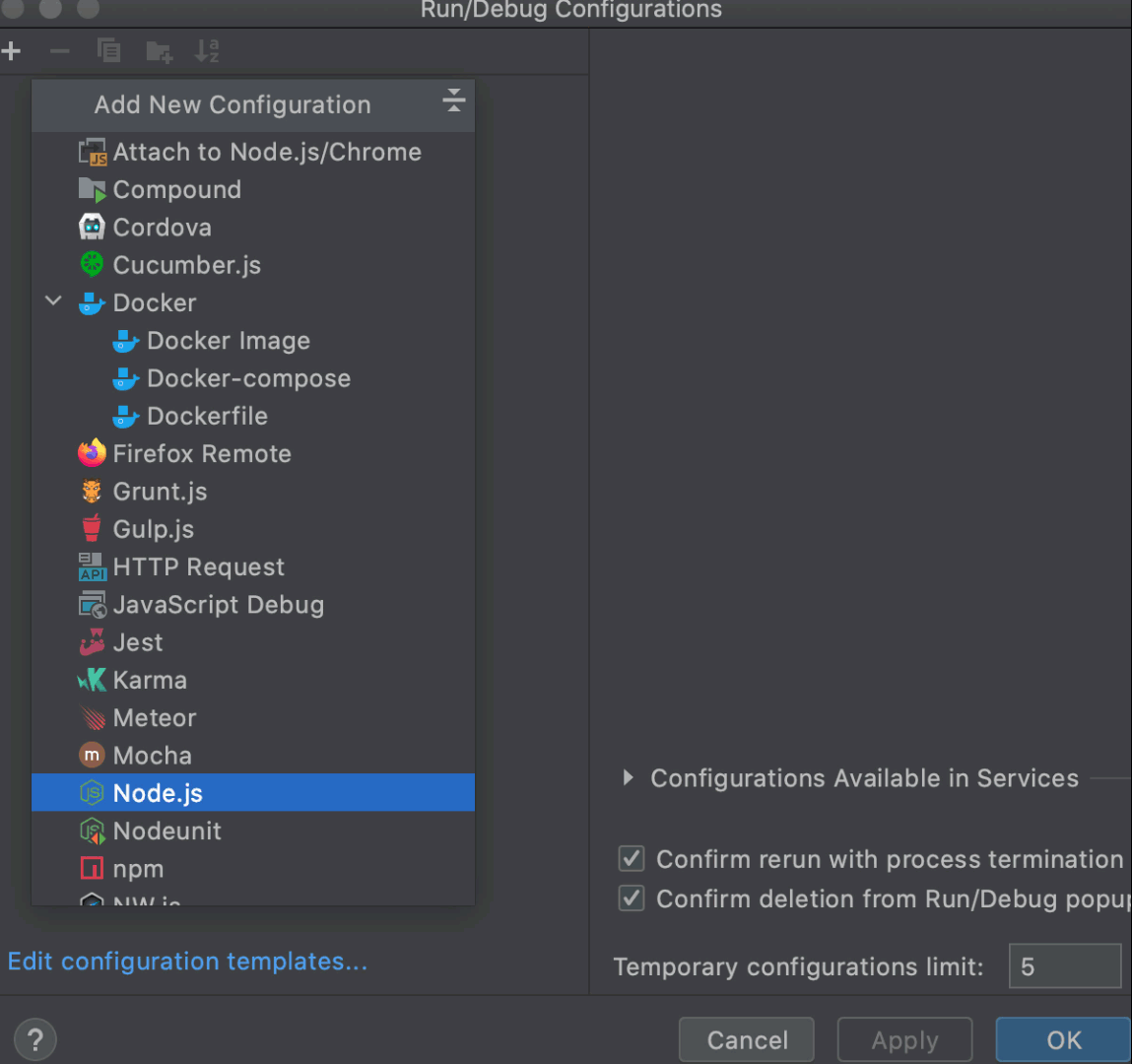
-
Specify the run/debug configuration name in the Name field.在名称字段中指定运行/调试配置名称。This name will be shown in the list of the available run/debug configurations.此名称将显示在可用运行/调试配置列表中。 -
Select Allow parallel run if you want to allow multiple instances of the configuration to run at the same time.如果要允许配置的多个实例同时运行,请选择“允许并行运行”。If this option is disabled, attempting to re-run the configuration will terminate the active session.如果禁用此选项,尝试重新运行配置将终止活动会话。 -
Set the run/debug configuration parameters.设置运行/调试配置参数。The list of mandatory and optional parameters may vary depending on the selected run/debug configuration type.强制参数和可选参数的列表可能因所选的运行/调试配置类型而异。For the detailed description of the selected template, see the respective section of run/debug configurations reference.有关所选模板的详细说明,请参阅运行/调试配置参考的相应部分。 -
In the Before launch section, define whether you want to perform any specific actions before launching the application, for example, execute some tools or scripts prior to launching the run/debug configuration.在“启动前”部分中,定义是否要在启动应用程序之前执行任何特定操作,例如,在启动运行/调试配置之前执行一些工具或脚本。For information on particular Before launch activities, refer to Before launch有关特定“启动前”活动的信息,请参阅启动前。 -
Apply the changes and close the dialog.应用更改并关闭对话框。
Share run/debug configurations共享运行/调试配置
If you are working in a team, you might want to share your run/debug configurations so that your teammates could run the application using the same configuration or enable them to remotely attach to the process you are running.如果您在团队中工作,您可能希望共享您的运行/调试配置,以便您的团队成员可以使用相同的配置运行应用程序,或使他们能够远程连接到您正在运行的进程。
For these purposes, WebStorm provides a mechanism to store your run/debug configurations as project files and share them through VCS. 出于这些目的,WebStorm提供了一种将运行/调试配置存储为项目文件并通过VCS共享的机制。The same mechanism can also be used when you want to send your configuration as a file to someone else. 当您希望将配置作为文件发送给其他人时,也可以使用相同的机制。This saves a lot of time as run/debug configurations sometimes get sophisticated, and keeping them in sync manually would be tedious and error-prone.这节省了大量时间,因为运行/调试配置有时会变得复杂,手动保持它们的同步将非常繁琐且容易出错。
-
From the main menu, select .从主菜单中,选择“运行”|“编辑配置”。Alternatively, press Alt+Shift+F10, then 0.或者,按Alt+Shift+F10,然后按0。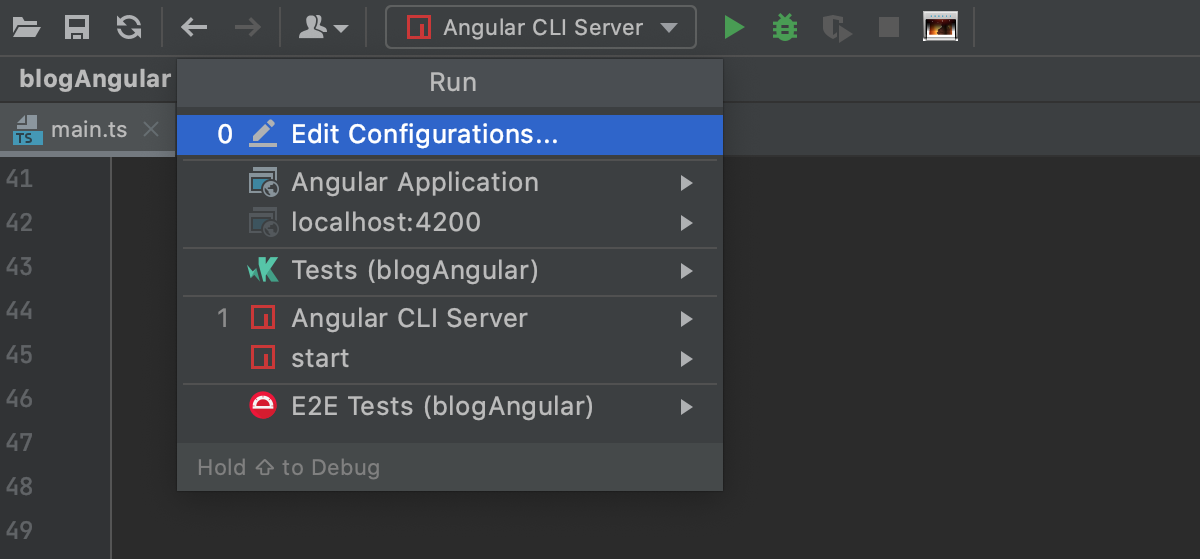
-
Select the run/debug configuration you want to share, enable the Store as project file option, and specify the location where the configuration file will be stored.选择要共享的运行/调试配置,启用“存储为项目文件”选项,并指定存储配置文件的位置。If compatibility with WebStorm 2019.3 and earlier is required, store the file in the default location.如果需要与WebStorm 2019.3及更早版本兼容,请将文件存储在默认位置。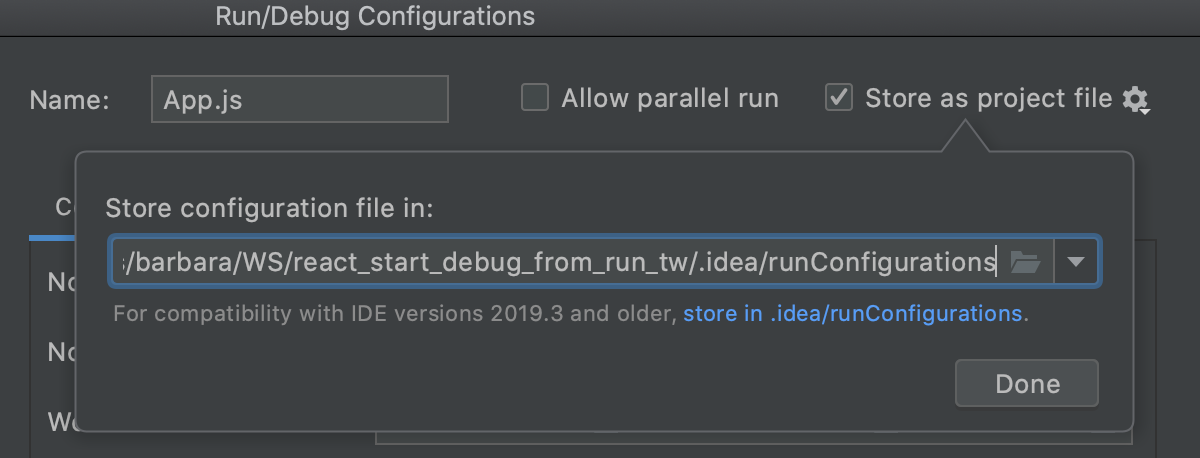
-
(Optional) If the .idea directory is added to VCS ignored files, the .idea/runConfigurations subfolder will be ignored, too.(可选)如果将.idea目录添加到VCS忽略的文件中,则也将忽略.idea/runConfigurations子文件夹。If you use Git for your project, you can share .idea/runConfigurations only and leave .idea ignored by modifying .gitignore as follows:如果在项目中使用Git,则只能共享.idea/runConfigurations,并通过修改.gitignore将.idea忽略,如下所示:/.idea/* !/.idea/runConfigurations
Run/debug configuration templates运行/调试配置模板
Each type of run/debug configuration is a template that you can edit, so the next time you create a new configuration of that type, its parameters already have the desired values.每种类型的运行/调试配置都是可以编辑的模板,因此下次创建该类型的新配置时,其参数已经具有所需的值。
Configure the default values for a template配置模板的默认值
-
From the main menu, select .从主菜单中,选择“运行”|“编辑配置”。Alternatively, press Alt+Shift+F10, then 0.或者,按Alt+Shift+F10,然后按0。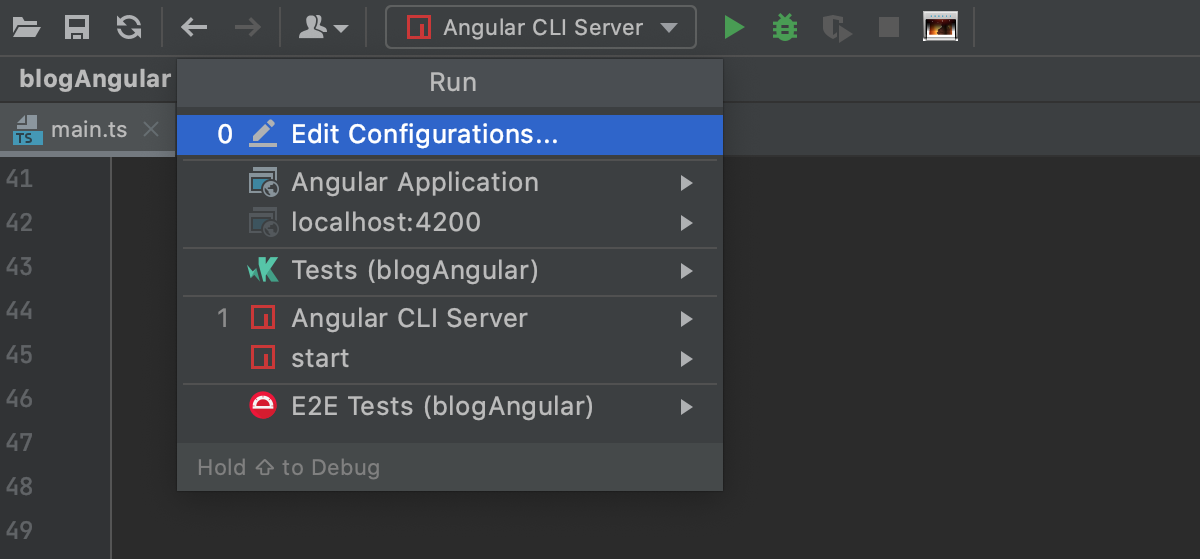
-
In the left-hand pane of the run/debug configuration dialog, click Edit configuration templates.在“运行/调试配置”对话框的左侧窗格中,单击“编辑配置模板”。
-
In the Run/Debug Configuration Templates dialog that opens, select a configuration type.在打开的“运行/调试配置模板”对话框中,选择配置类型。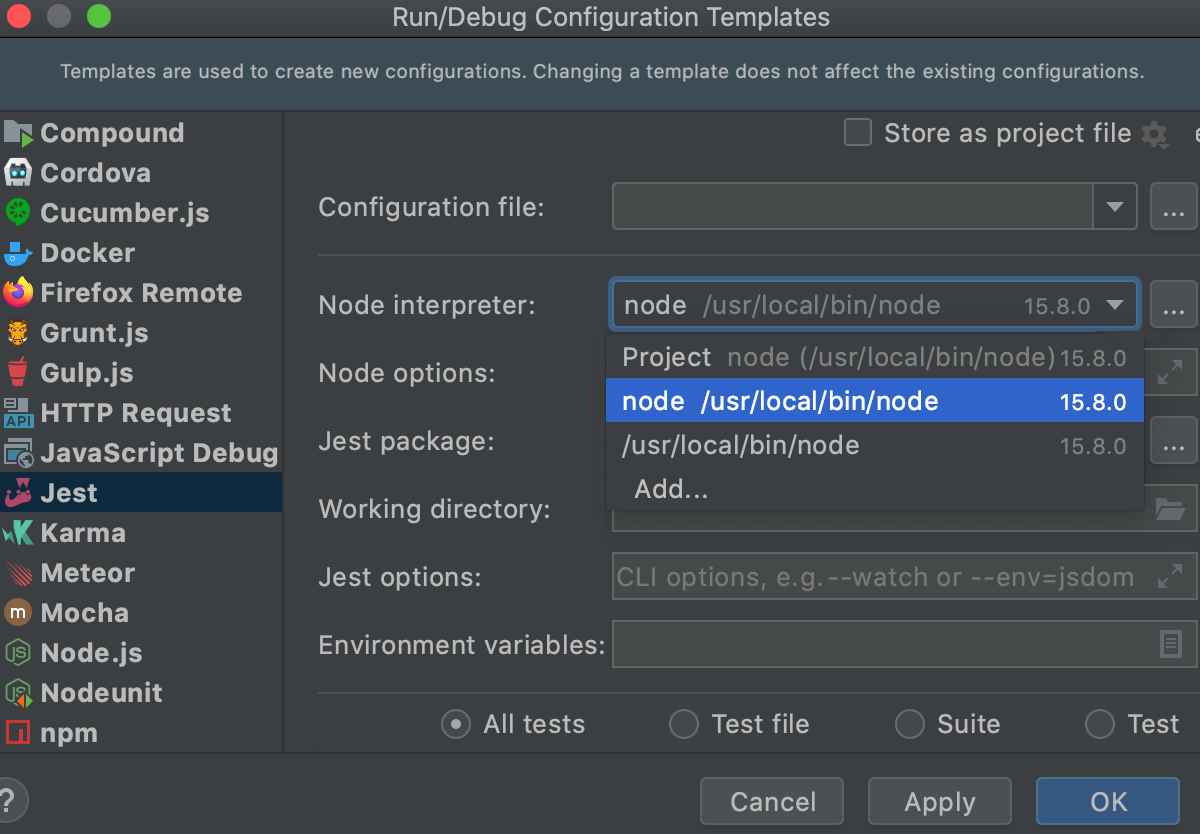
-
Specify the desired default parameters and click OK to save the template.指定所需的默认参数,然后单击“确定”保存模板。
Alternatively, select from the main menu or press Shift twice and start typing 或者,从主菜单中选择“文件”|“新建项目设置”|“运行配置模板”,或者按Shift键两次,然后开始键入Templates for New Projects.Templates for New Projects。
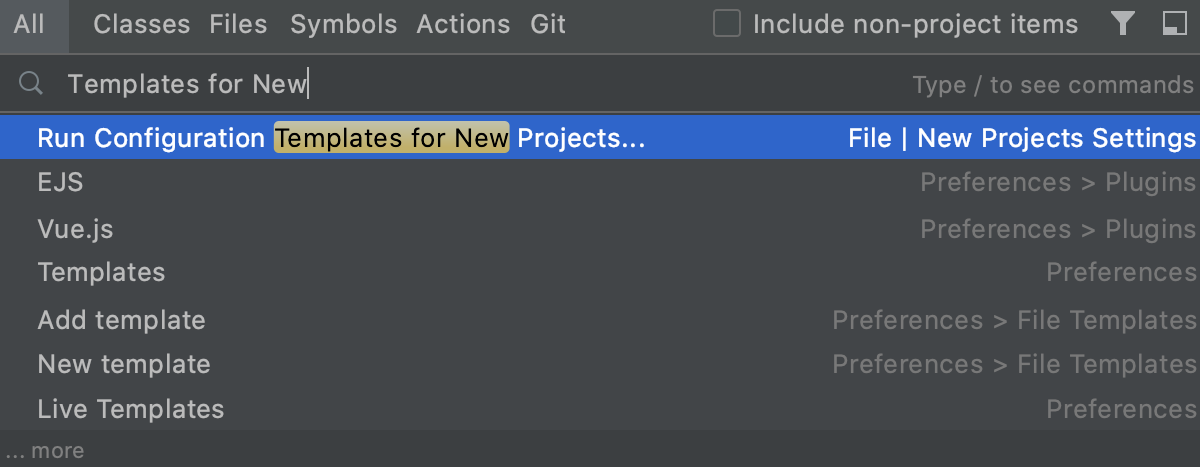
In the dialog that opens, select the configuration type and specify the desired parameters in the right-hand pane.在打开的对话框中,选择配置类型并在右侧窗格中指定所需的参数。
Compound run/debug configurations复合运行/调试配置
A Compound run configuration lets you launch several run/debug configurations at a time. “复合”运行配置允许您一次启动多个运行/调试配置。This may happen when you need to debug the client-side code and the server-side code simultaneously.当您需要同时调试客户端代码和服务器端代码时,可能会发生这种情况。
When you launch a Compound configuration all the configurations in it are started in the same mode, either Run or Debug. 启动复合配置时,其中的所有配置都以相同模式启动(运行或调试)。Therefore, to start an application in the development mode before debugging its client- and server-sides, use an npm script or create a separate run configuration.因此,要在调试客户端和服务器端之前以开发模式启动应用程序,请使用npm脚本或创建单独的运行配置。
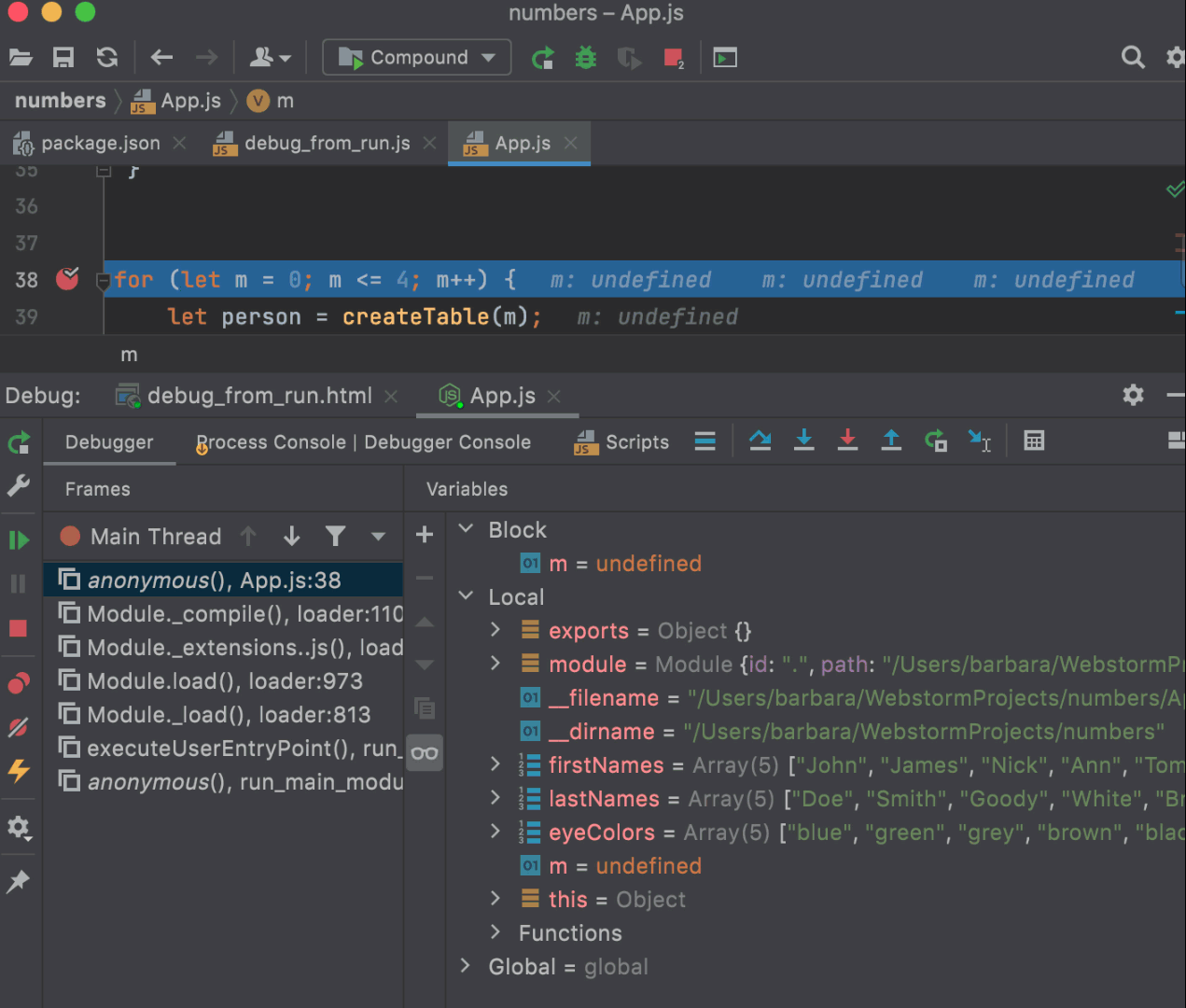
Create a compound run/debug configuration创建复合运行/调试配置
-
From the main menu, select .从主菜单中,选择“运行”|“编辑配置”。Alternatively, press Alt+Shift+F10, then 0.或者,按Alt+Shift+F10,然后按0。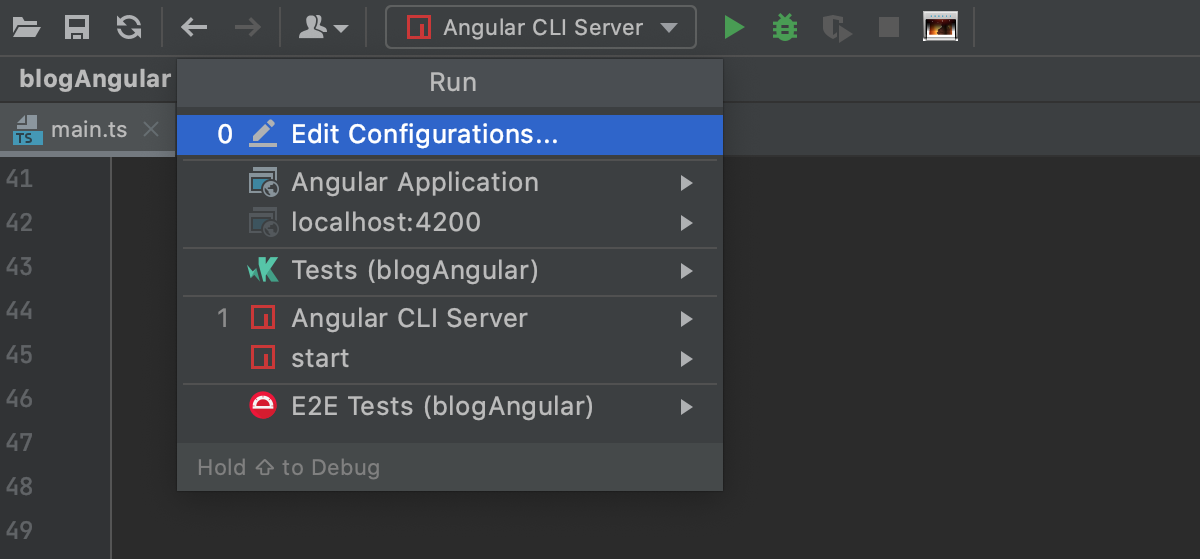
-
In the Run/Debug Configurations dialog, click在“运行/调试配置”对话框中,单击or press Alt+Insert, then select Compound.
或按Alt+Insert,然后选择“复合”。
-
Specify the run/debug configuration name in the Name field.在名称字段中指定运行/调试配置名称。This name will be shown in the list of the available run/debug configurations.此名称将显示在可用运行/调试配置列表中。 -
Select Store as project file to make this run/debug configuration available to other team members.选择“存储为项目文件”以使此运行/调试配置可供其他团队成员使用。 -
To include a new run/debug configuration into the compound configuration, click Add要将新的运行/调试配置包括到复合配置中,请单击“添加”and select the desired one from the list.
并从列表中选择所需的配置。
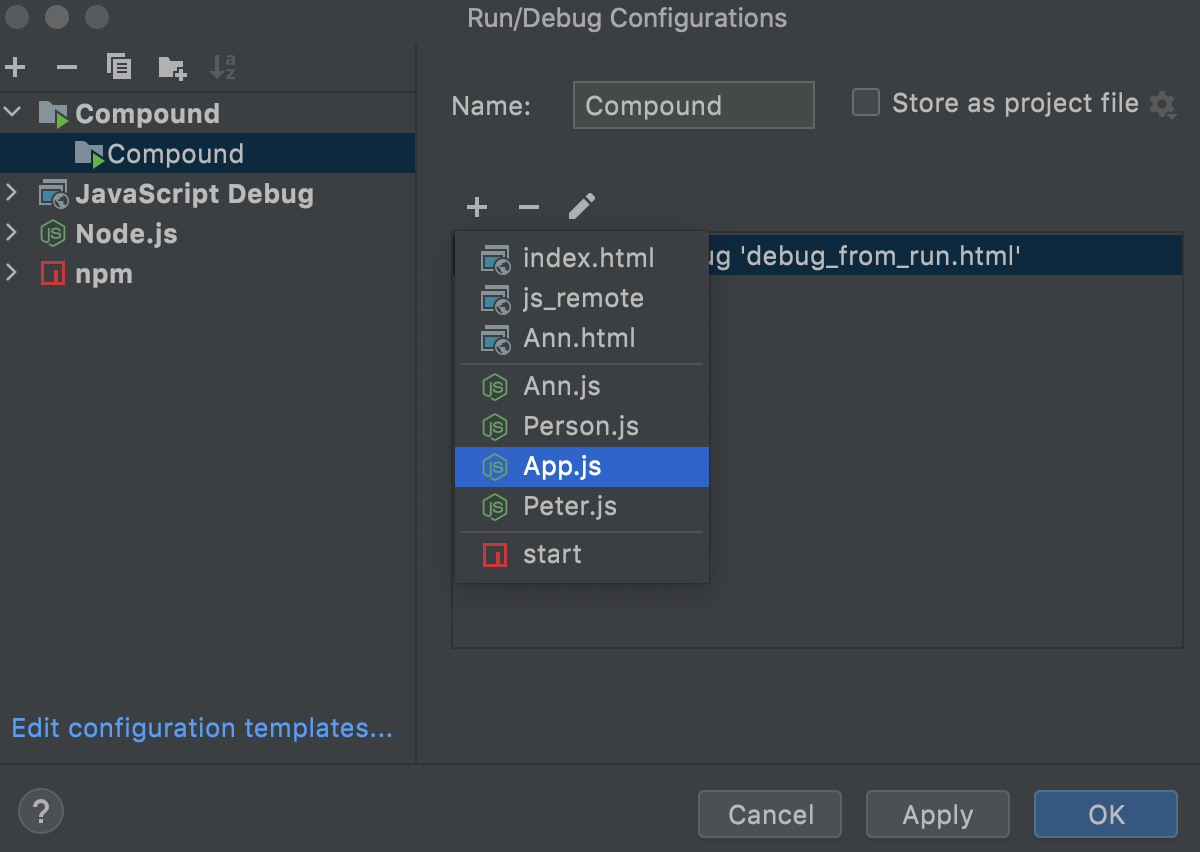
-
Apply the changes.
Run/debug configuration folders运行/调试配置文件夹
When there are many run/debug configurations of the same type, you can group them in folders so they become easier to distinguish visually.当有许多相同类型的运行/调试配置时,您可以将它们分组到文件夹中,以便在视觉上更容易区分。
Once grouped, the run/debug configurations appear in the list under the corresponding folders.分组后,运行/调试配置将显示在相应文件夹下的列表中。
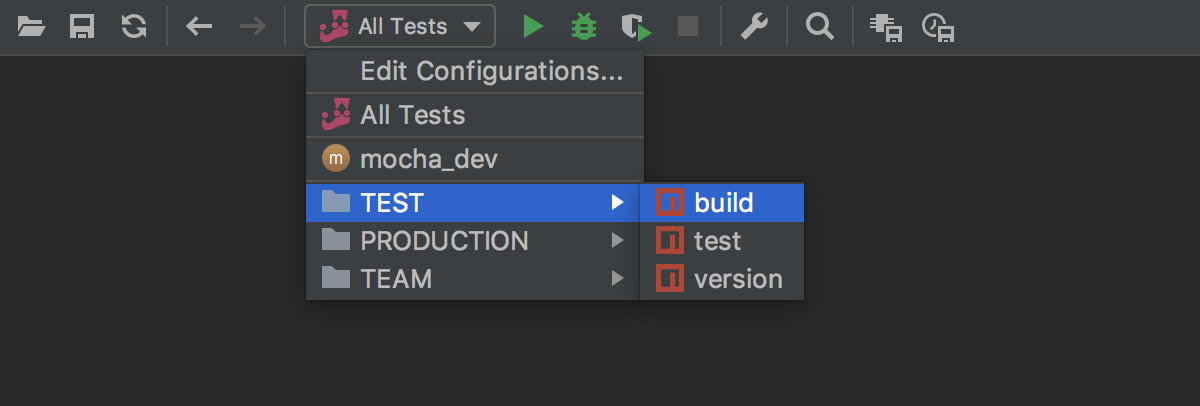
Create a folder for run/debug configurations为运行/调试配置创建文件夹
-
From the main menu, select .从主菜单中,选择“运行”|“编辑配置”。Alternatively, press Alt+Shift+F10, then 0.或者,按Alt+Shift+F10,然后按0。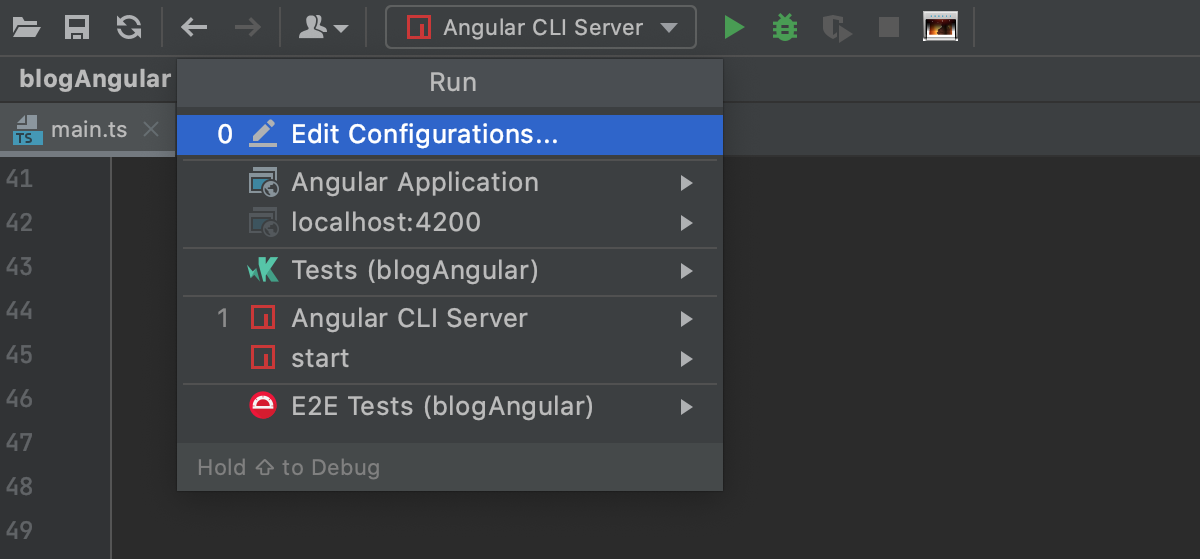
-
In the Run/Debug Configurations dialog, select a configuration type and click在“运行/调试配置”对话框中,选择配置类型并单击工具栏上的on the toolbar.
。
A new empty folder for the selected type is created.将为所选类型创建一个新的空文件夹。 -
Specify the folder name in the text field to the right or accept the default name.在右侧的文本字段中指定文件夹名称或接受默认名称。 -
Select the desired run/debug configurations and move them under the target folder.选择所需的运行/调试配置,并将其移动到目标文件夹下。 -
Apply the changes.应用更改。If a folder is empty, it will not be saved.如果文件夹为空,则不会保存该文件夹。
When you no longer need a folder, you can delete it Delete. 当您不再需要文件夹时,可以用Delete将其删除。The run/debug configurations grouped under this folder will be moved under the root of the corresponding run/debug configuration type.此文件夹下分组的运行/调试配置将移动到相应运行/调试配置类型的根目录下。
Run/Debug configurations in the Services tool window在服务工具窗口中运行/调试配置
You can manage multiple run/debug configurations in the Services tool window. 您可以在“服务”工具窗口中管理多个运行/调试配置。For example, you can start, pause, and stop several applications, track their status, and examine application-specific details.例如,您可以启动、暂停和停止多个应用程序,跟踪它们的状态,并检查特定于应用程序的详细信息。
Add Run/Debug configurations to the Services window将运行/调试配置添加到“服务”窗口
-
Select from the main menu or press Alt+8.从主菜单中选择“查看”|“工具窗口”|“服务”或按Alt+8。 -
In the Services tool window, click Add service, then select Run Configuration Type.在“服务”工具窗口中,单击“添加服务”,然后选择“运行配置类型”。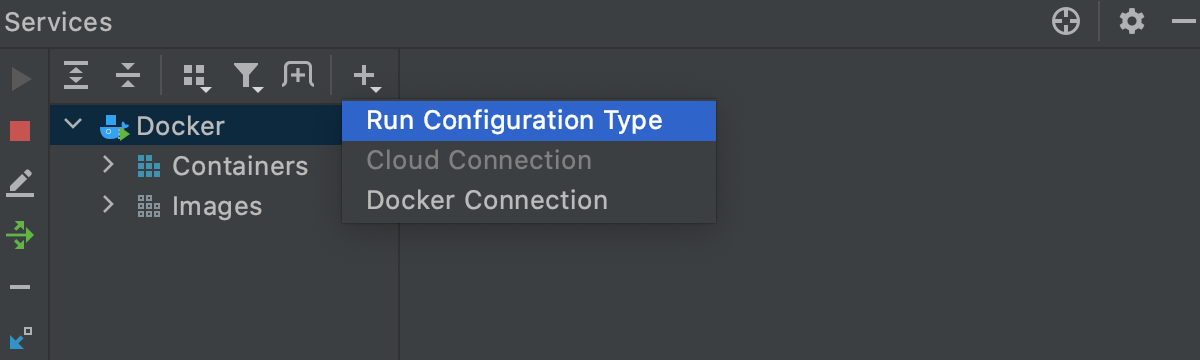
-
Select a run/debug configuration type from the list to add all configurations of this type to the window.从列表中选择运行/调试配置类型,以将此类型的所有配置添加到窗口中。Note that the tool window will only display the configuration types for which you have created one or more configurations.请注意,工具窗口将仅显示您为其创建了一个或多个配置的配置类型。