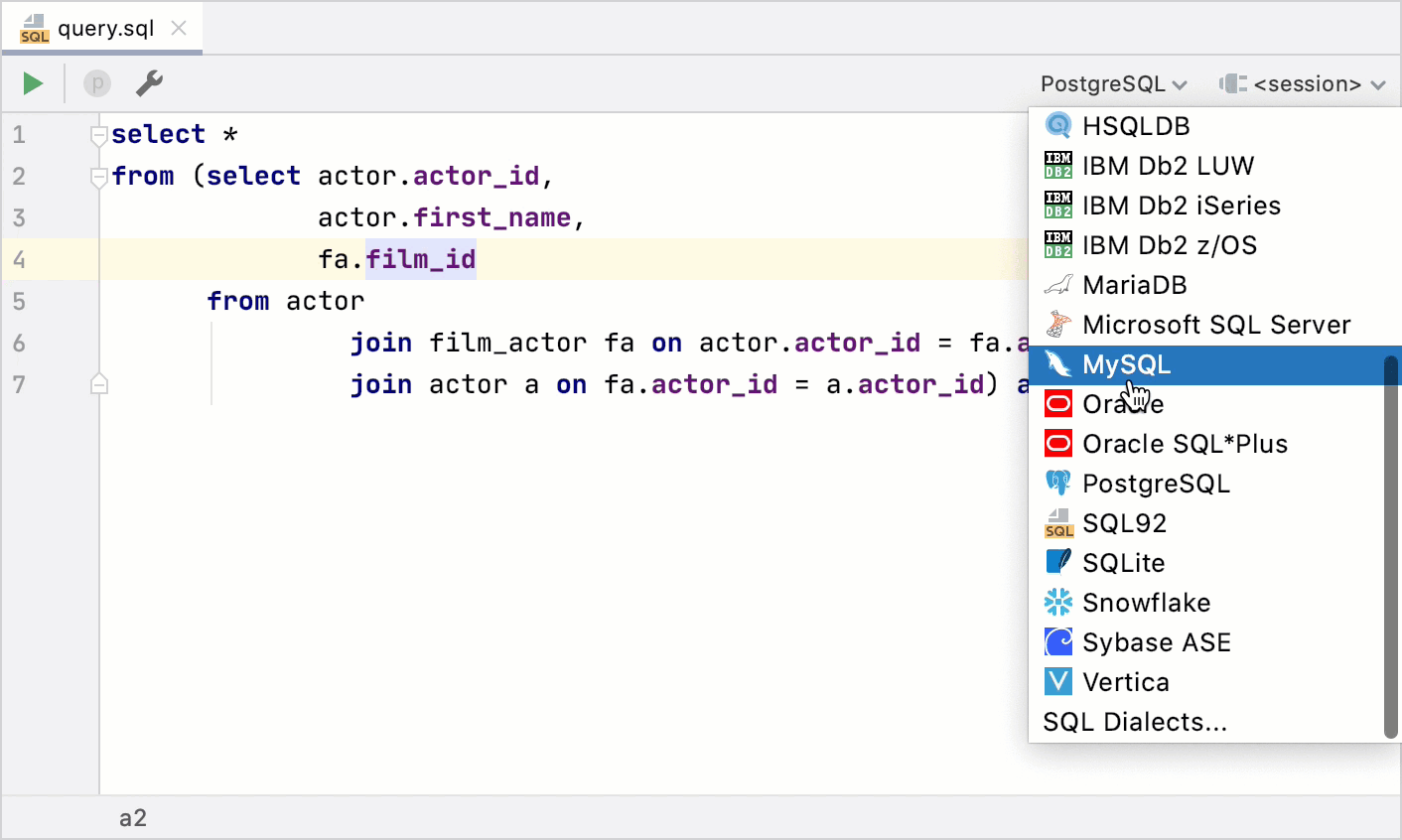Managing connection sessions
Connection is a physical communication channel. Session is a state of information exchange. A single connection can have multiple sessions. When you connect to the database server with the client application, the two sides establish a session to exchange information.
In the Services tool window, you can view data sources (1), connection sessions (2), and attached files (3). The small green light indicates that interaction with a data source is active.
The Services tool window automatically pops up when you run something related to a service (for example, run a query). Alternatively, to open the Services tool window, click . For more information about the Services tool window, see the Services tool window topic.
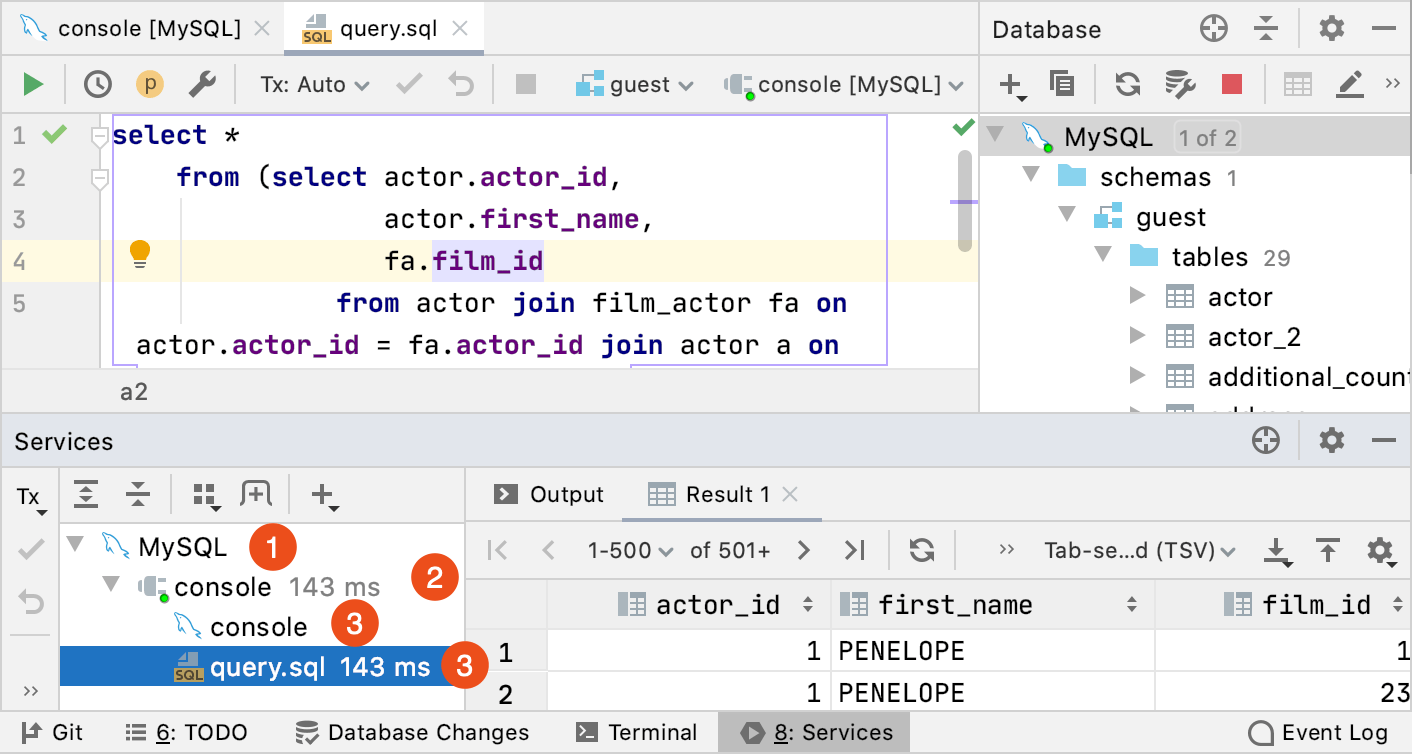
The following table includes basic actions that you can use to work with sessions.
| Action | Description |
|---|---|
| Create a connection session to a data source |
Click the <session> list and select New session. 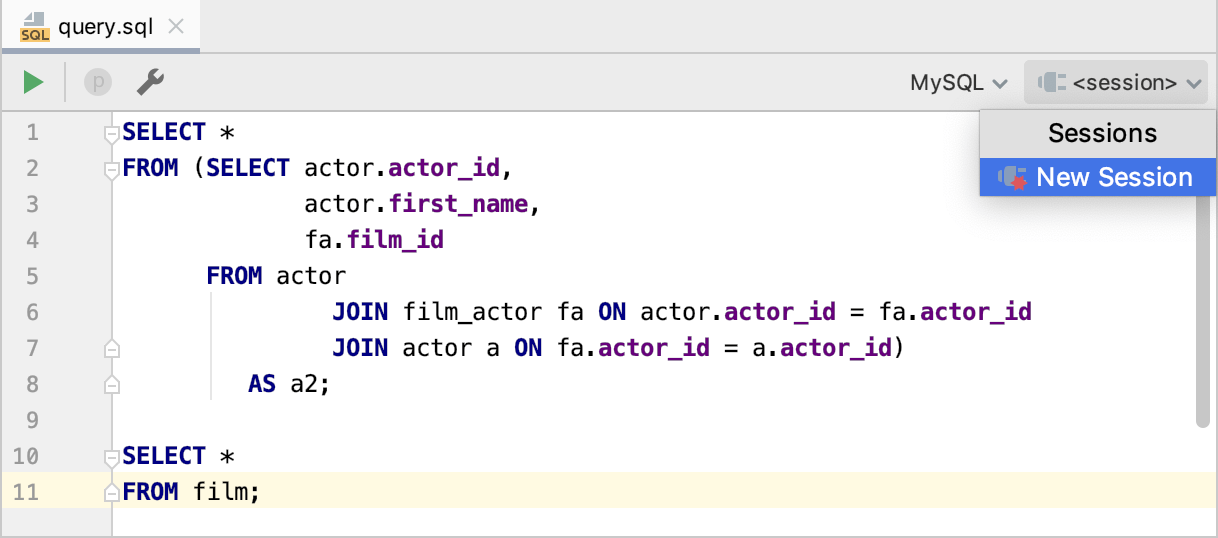 |
| Attach to an existing connection session |
Click the <session> list and select an existing session. 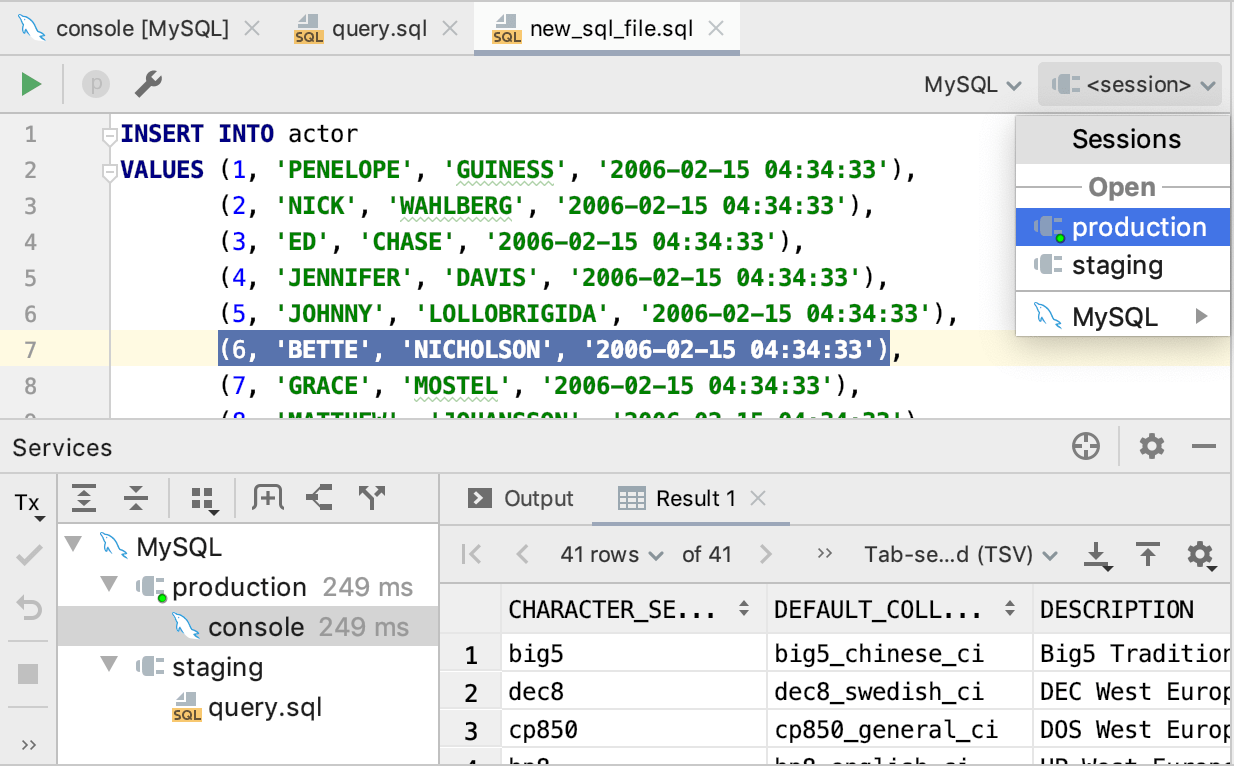 |
| Detach a connection session |
Click the <session_name> list and select an existing session. 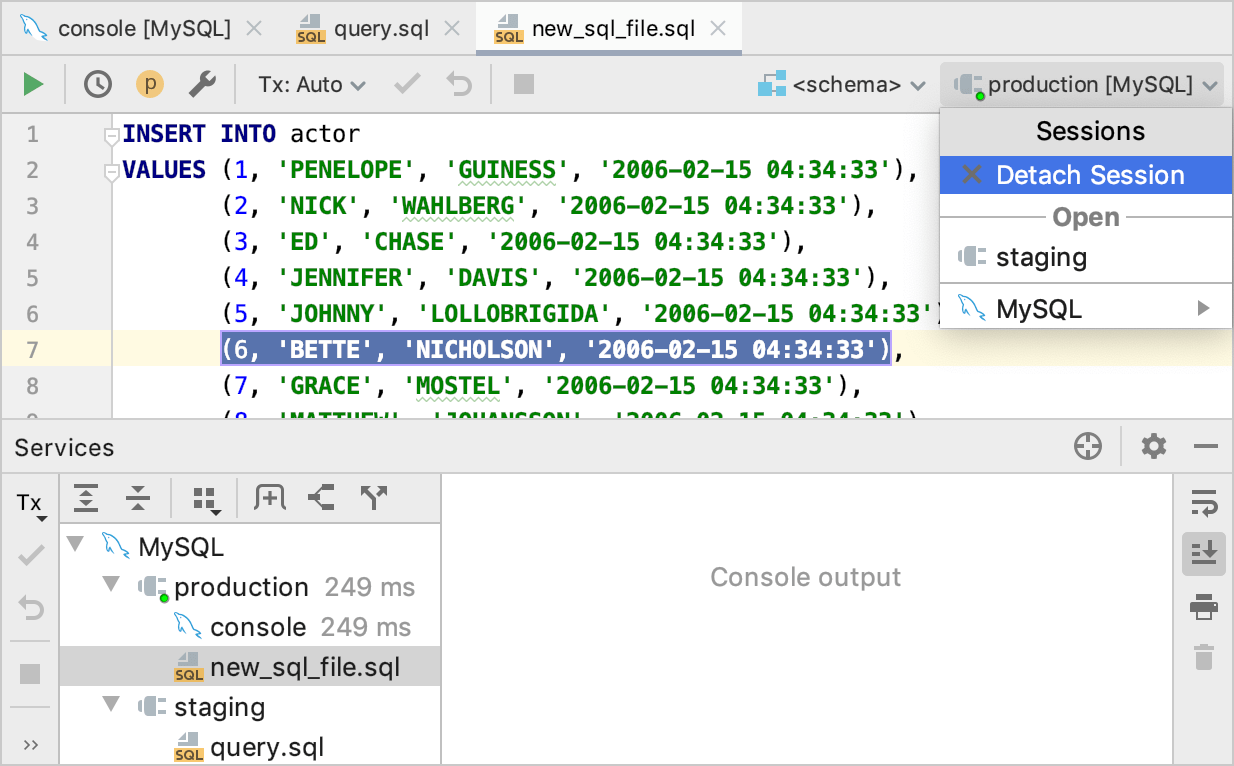 |
| Rename a connection session |
In the Services tool window, right-click a session and select Rename Session. 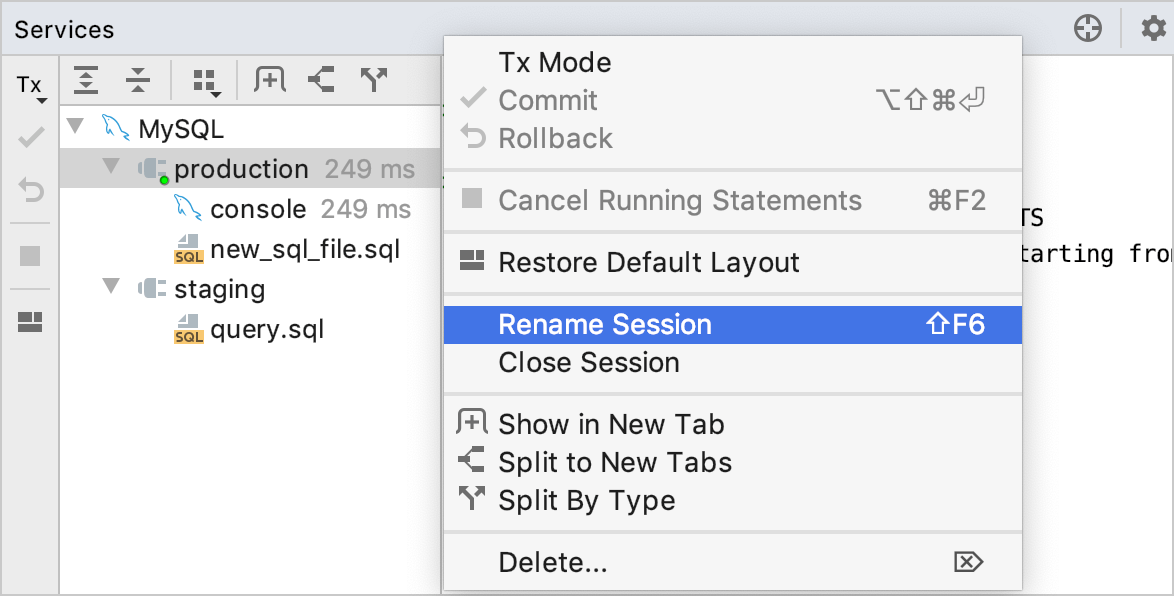 |
| Move a session or a data source to a separate tab |
In the Services tool window, right-click a session or a data source and select Show in New Tab. To revert this action, close the separated tab. 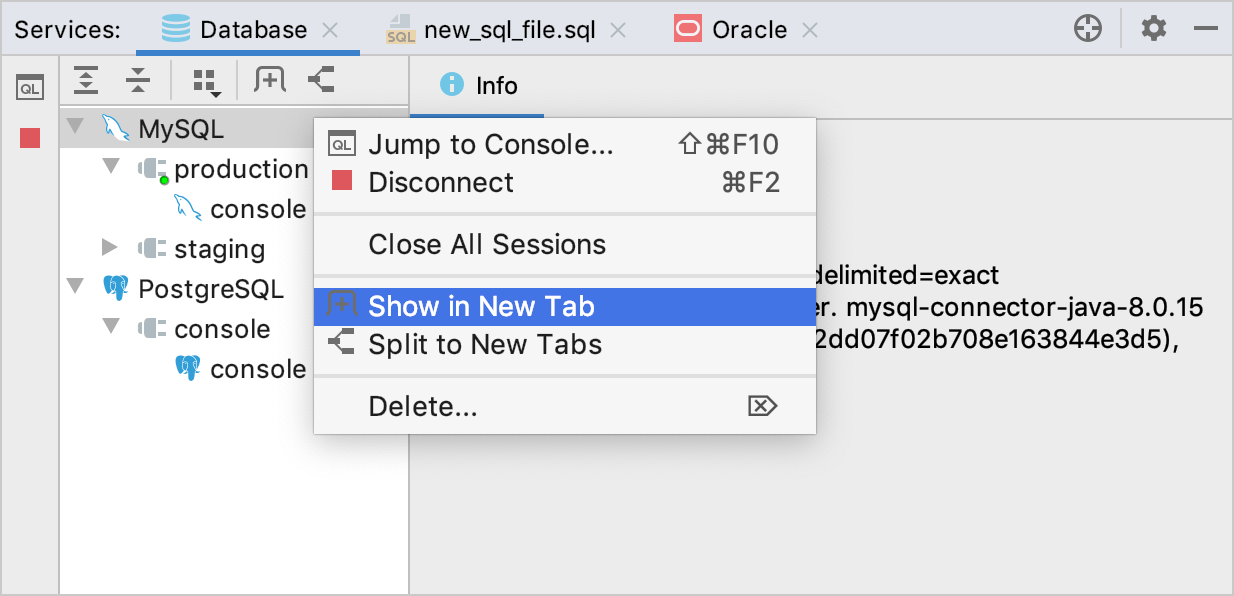 |
| Close all connection sessions |
In the Services tool window, right-click a data source and select Close All Sessions. 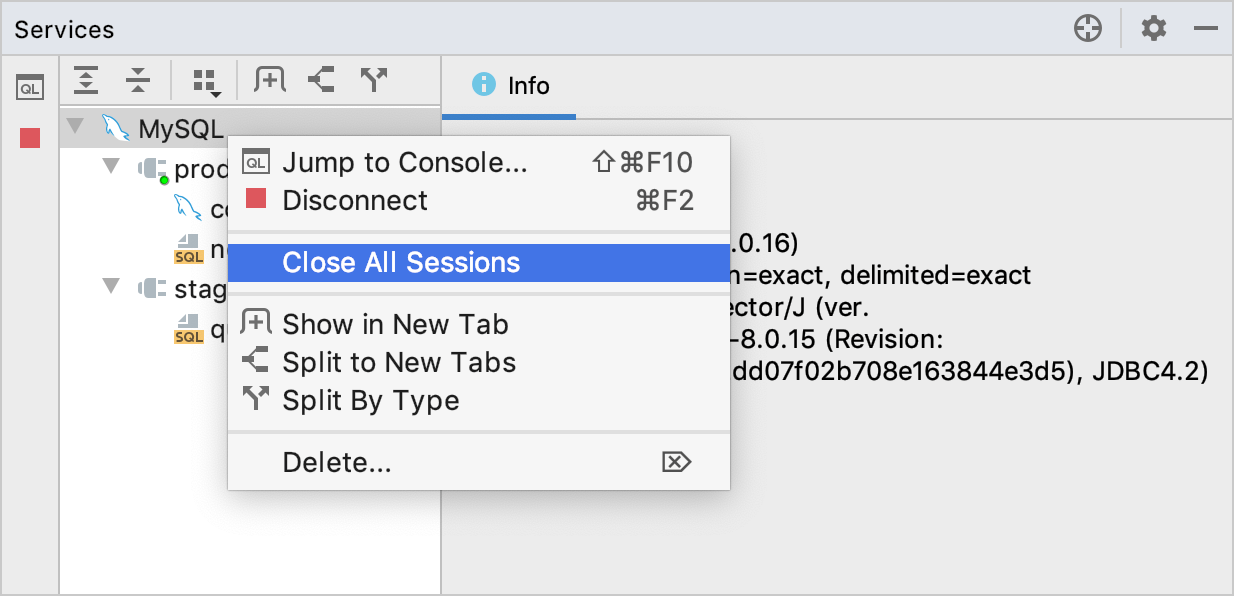 |
Configuring session options
Set a time zone for a session
-
In the Database tool window (), click the Data Source Properties icon
Select ..
-
Select a data source that you want to modify and click the Options tab.
-
In the Time zone field, start typing the time zone that you want to use.
-
Apply settings and click OK.
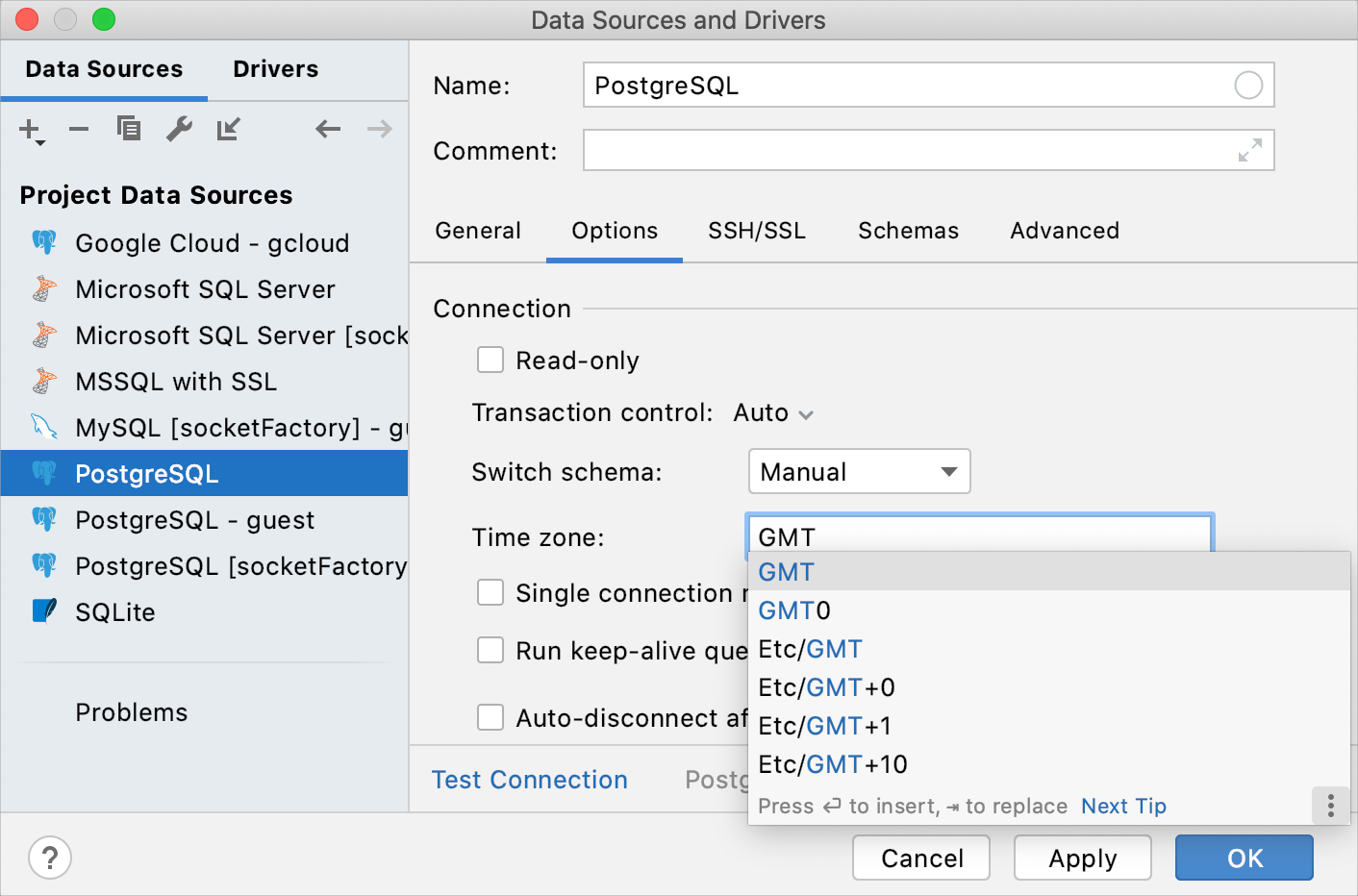
Change a data source and a connection session
-
Detach a file from the current connection session. To detach the file, click Detach Session from the Sessions list.
-
From the list of dialects, select another dialect.
-
From the Sessions list, select a connection session of this dialect.