IDE viewing modes
WebStorm provides special viewing modes for specific usage patterns. WebStorm为特定的使用模式提供了特殊的查看模式。For example, if you need to focus on the code or present your code to an audience.例如,如果您需要关注代码或向观众展示代码。
-
In Full Screen mode, WebStorm expands the main window to occupy the entire screen.在全屏模式下,WebStorm扩展主窗口以占据整个屏幕。On macOS, all operating system controls are hidden, but you can access the main menu if you hover the mouse pointer over the top of the screen.在macOS上,所有操作系统控件都是隐藏的,但如果将鼠标指针悬停在屏幕顶部,则可以访问主菜单。 -
In Distraction-free mode, the editor occupies the entire main window with the source code centered.在无干扰模式下,编辑器占据整个主窗口,源代码居中。All other elements of the UI are hidden (tool windows, toolbars, and editor tabs) to help you focus on the source code of the current file.UI的所有其他元素都是隐藏的(工具窗口、工具栏和编辑器选项卡),以帮助您关注当前文件的源代码。You can still use shortcuts to open tool windows, navigate, and perform other actions.您仍然可以使用快捷方式打开工具窗口、导航和执行其他操作。 -
In Zen mode, WebStorm combines the Full Screen and Distraction-free modes, so the main window expands leaving only the editor with the source code for you to focus on programming.在禅模式下,WebStorm结合了全屏模式和无干扰模式,因此主窗口将扩展,只留下编辑器和源代码供您专注于编程。 -
In Presentation mode, WebStorm expands the editor to occupy the entire screen and increases the font size to make it easier for your audience to see what you are doing.在演示模式下,WebStorm会扩展编辑器以占据整个屏幕,并增加字体大小,使您的观众更容易看到您在做什么。Other elements of the UI are hidden, but you can bring them up with corresponding shortcuts or using the main menu if you hover the mouse pointer over the top of the screen.UI的其他元素是隐藏的,但如果将鼠标指针悬停在屏幕顶部,则可以使用相应的快捷方式或使用主菜单来显示它们。
Toggle the viewing modes切换查看模式
-
Go to and select Enter <viewing mode> or Exit <viewing mode>.转到“视图”|“外观”并选择“进入<查看模式>”或“退出<查看模式>”。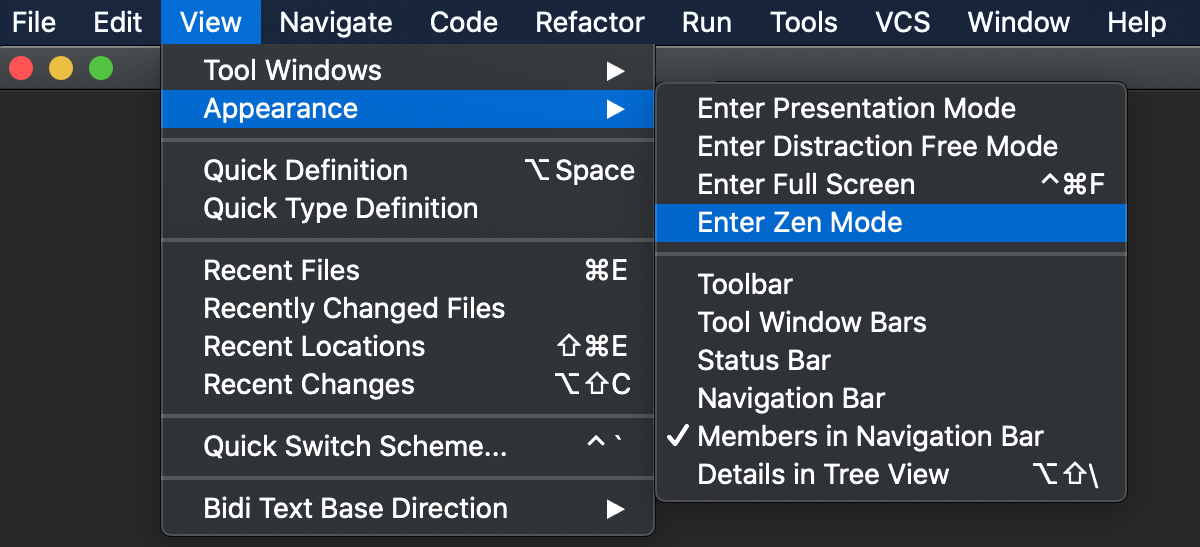
-
Use the quick switcher:使用快速开关:-
Go to (or press Ctrl+`).进入“视图”|“快速切换方案”(或按Ctrl+`)。 -
In the Switch popup, select View Mode and then select Enter <viewing mode> or Exit <viewing mode>.在“开关”弹出窗口中,选择“查看模式”,然后选择“进入<查看模式>”或“退出<查看模式>”。
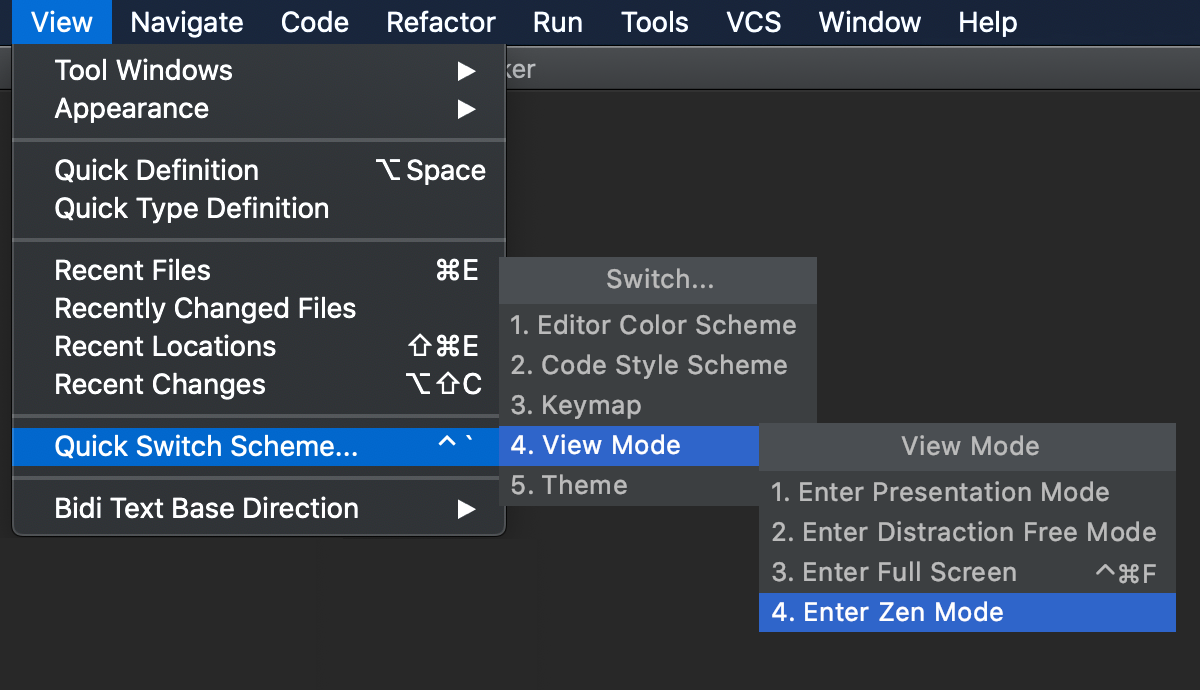
-
-
Use Find Action: press Ctrl+Shift+A, and start typing the name of the viewing mode.使用“查找操作”:按Ctrl+Shift+A,然后开始键入查看模式的名称。Then select Enter <viewing mode> or Exit <viewing mode> from the list and press Enter.然后选择“进入<查看模式>”或退出<查看模式>从列表中选择,然后按Enter键。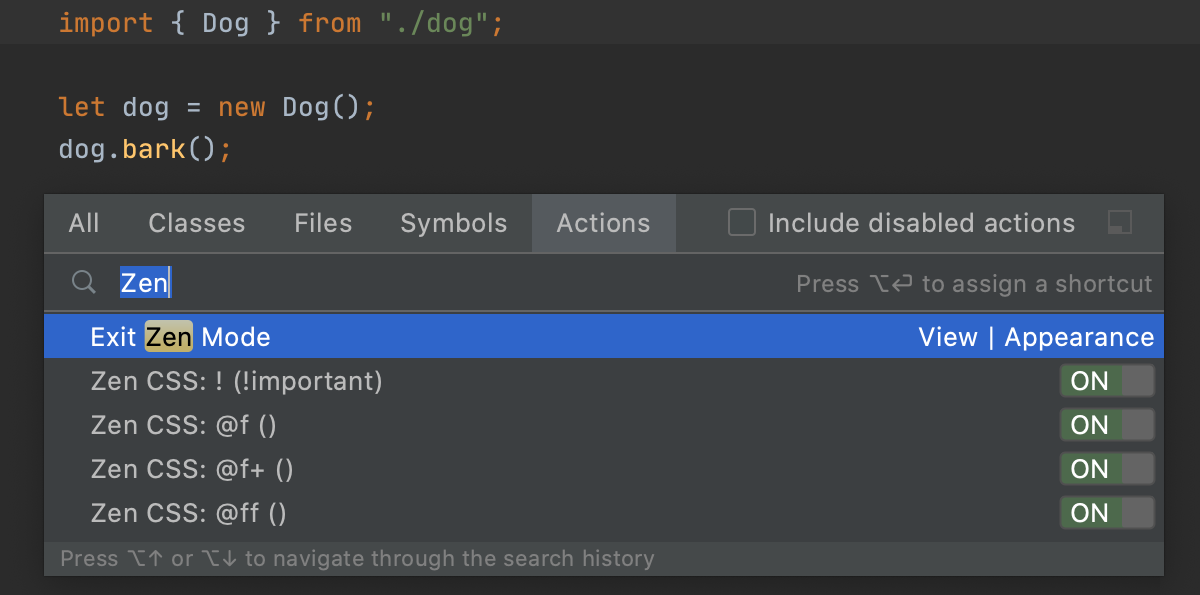
-
Map actions that toggle viewing modes to your preferred key combinations as described in Configure keyboard shortcuts.按照配置键盘快捷键中的说明,将切换查看模式的操作映射到首选组合键。