Configuring the IDE配置IDE
Settings are preferences related to resources, file colors, version control options, code styles, and so on.“设置”是与资源、文件颜色、版本控制选项、代码样式等相关的首选项。
WebStorm allows you to configure the settings for specific projects or globally.WebStorm允许您为特定项目或全局配置设置。
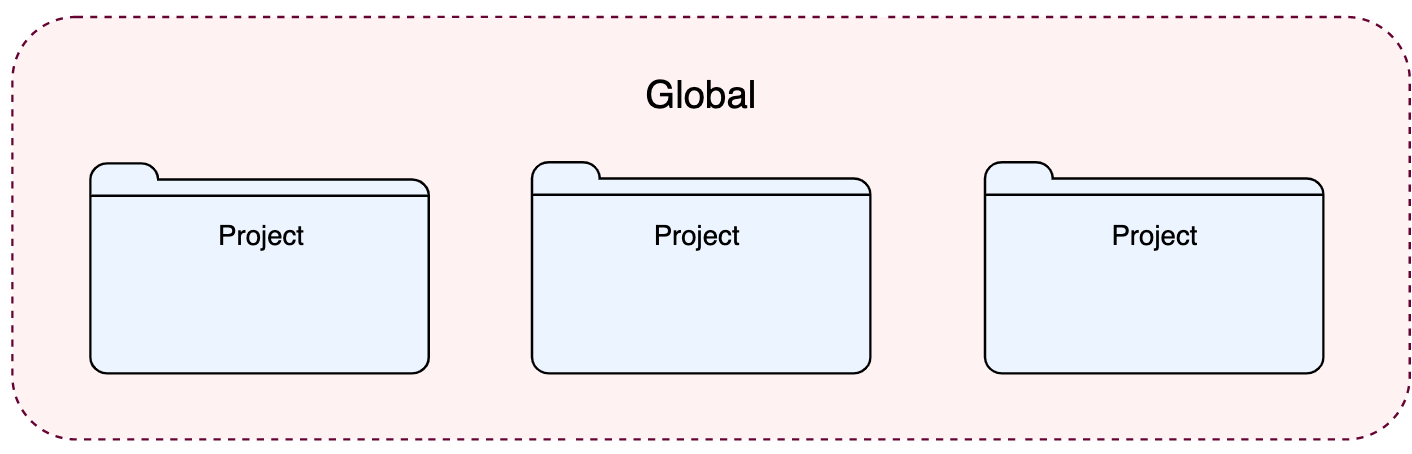
Global settings apply to all projects of a specific installation, or version, of WebStorm. 全局设置适用于WebStorm特定安装或版本的所有项目。Such settings include IDE appearance (themes, color schemes, menus and toolbars), notification settings, the set of the installed and enabled plugins, debugger settings, code completion, and so on.这些设置包括IDE外观(主题、颜色方案、菜单和工具栏)、通知设置、已安装和启用的插件集、调试器设置、代码完成等。
To configure your IDE, select for Windows and Linux or for macOS. 要配置IDE,请选择Windows和Linux的“文件”|“设置”或macOS的“IntelliJ IDEA”|“首选项”。Alternatively, press Ctrl+Alt+S or click 或者,按Ctrl+Alt+S或单击工具栏上的 on the toolbar.
。
Settings that are NOT marked with the 在“设置/首选项”对话框中未标记 icon in the Settings/Preferences dialog are global and apply to all existing projects of the current WebStorm version.
图标的设置是全局设置,并应用于当前WebStorm版本的所有现有项目。
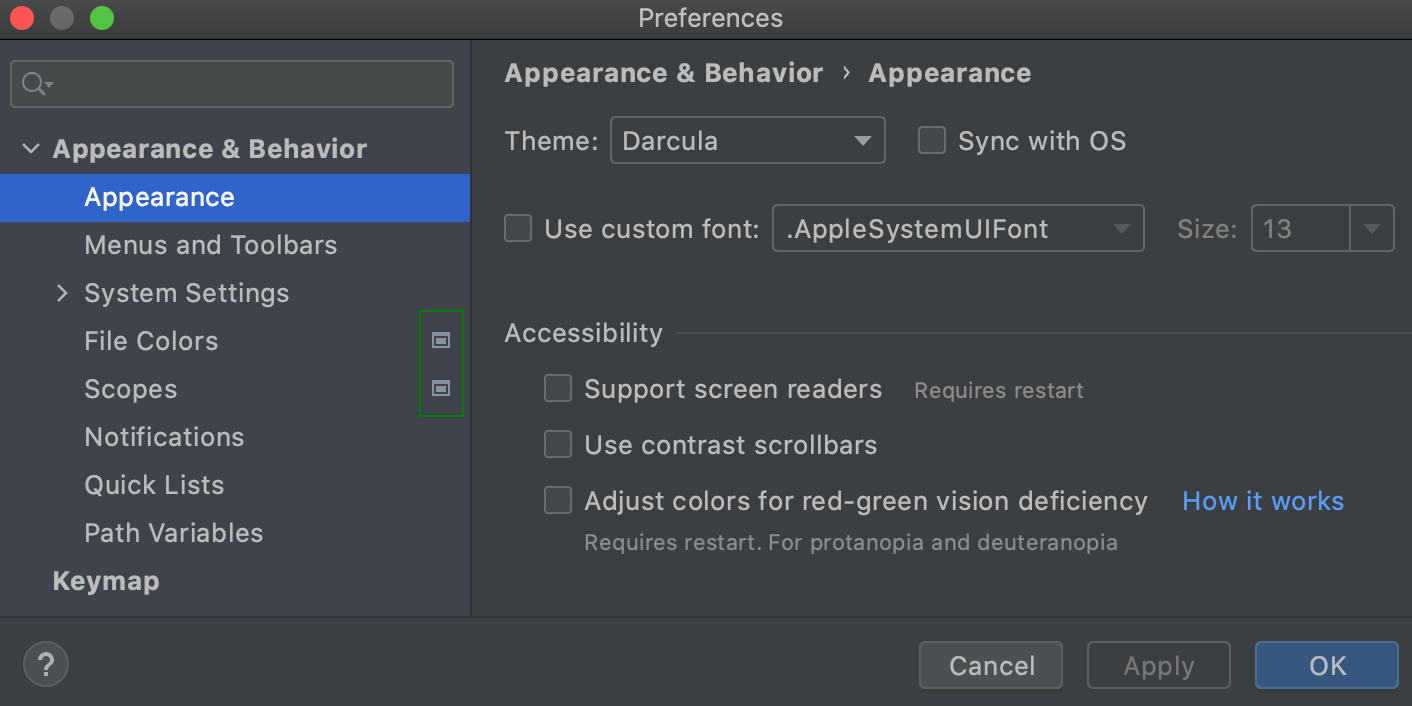
Restore the default WebStorm settings恢复默认WebStorm设置
When you restore the default IDE settings, WebStorm backs up your configuration to a directory. 当您恢复默认IDE设置时,WebStorm会将您的配置备份到一个目录。You can always restore your settings from this backup.您始终可以从此备份还原设置。
Back up your settings and restore the defaults
-
From the main menu, select .从主菜单中,选择“文件”|“管理IDE设置”|“恢复默认设置”。Alternatively, press Shift twice and type或者,按Shift键两次并键入Restore default settings.Restore default settings。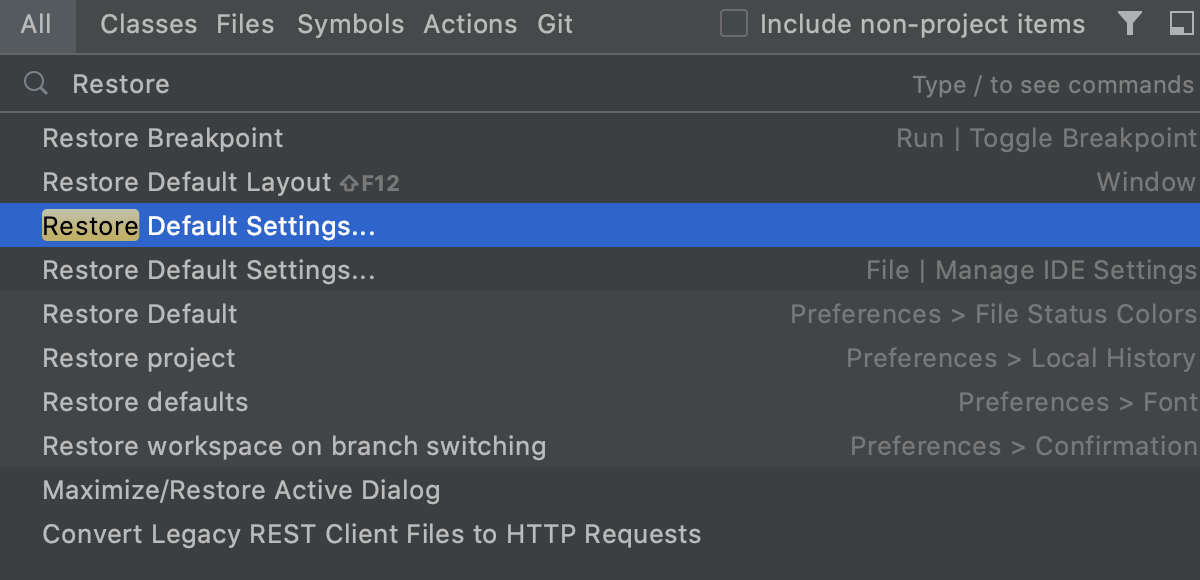
-
In the confirmation popup that opens, click Restore and Restart.在打开的确认弹出窗口中,单击“恢复并重新启动”。The IDE will be restarted with the default configuration.IDE将以默认配置重新启动。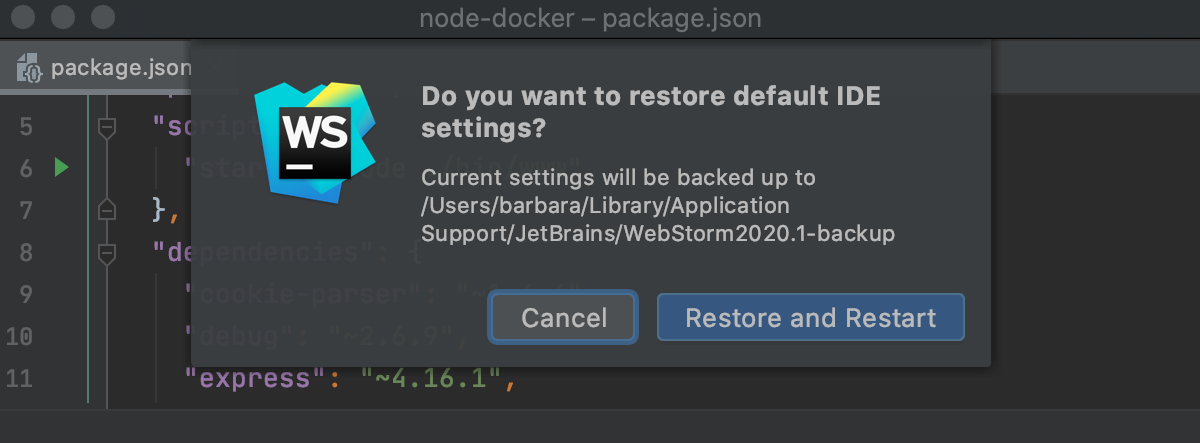
When WebStorm restores the default IDE settings, it creates a backup directory with your configuration in:当WebStorm恢复默认IDE设置时,它会创建一个备份目录,其中包含您的配置:
- Syntax
- %APPDATA%\JetBrains\<product><version>-backup
- Example
- C:\Users\JohnS\AppData\Roaming\JetBrains\WebStorm2021.2-backup
- Syntax
- ~/Library/Application Support/JetBrains/<product><version>-backup
- Example
- ~/Library/Application Support/JetBrains/WebStorm2021.2-backup
- Syntax
- ~/.config/JetBrains/<product><version>-backup
- Example
- ~/.config/JetBrains/WebStorm2021.2-backup
Apply the IDE settings from a backup从备份应用IDE设置
-
From the main menu, select .从主菜单中,选择“文件”|“管理IDE设置”|“导入设置”。 -
In the dialog that opens, specify the path to the backup directory and click Open.在打开的对话框中,指定备份目录的路径,然后单击“打开”。WebStorm shows a confirmation popup.WebStorm显示一个确认弹出窗口。Note, that after you apply the settings from the backup, these settings will be overwritten with your current IDE configuration.请注意,应用备份中的设置后,这些设置将被当前IDE配置覆盖。Apart from the backup configuration directory, you can select the configuration directory from another WebStorm version or a .zip file with the previously exported settings.除了备份配置目录外,您还可以从其他WebStorm版本或具有以前导出的设置的.zip文件中选择配置目录。 -
Click Restart to apply the settings from the backup and restart the IDE.单击“重新启动”应用备份中的设置并重新启动IDE。