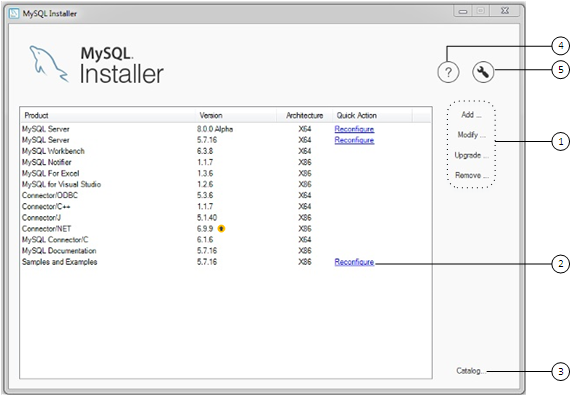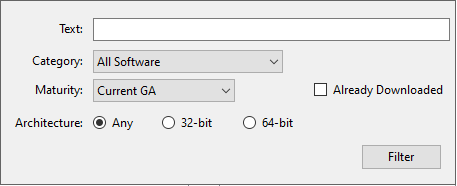This section describes the MySQL Installer product catalog, the dashboard, and other actions related to product selection and upgrades.本节介绍MySQL安装程序的产品目录、仪表板以及与产品选择和升级相关的其他操作。
The product catalog stores the complete list of released MySQL products for Microsoft Windows that are available to download from MySQL Downloads. 产品目录存储了适用于Microsoft Windows的已发布MySQL产品的完整列表,这些产品可从MySQL下载中下载。By default, and when an Internet connection is present, MySQL Installer attempts to update the catalog at startup every seven days. You can also update the catalog manually from the dashboard (described later).默认情况下,当存在Internet连接时,MySQL安装程序会尝试每七天在启动时更新一次目录。您也可以从仪表板手动更新目录(稍后介绍)。
An up-to-date catalog performs the following actions:最新的目录执行以下操作:
Populates the Available Products pane of the Select Products page.填充“选择产品”页面的“可用产品”窗格。This step appears when you select:当您选择以下内容时,会出现此步骤:The初始设置期间的Customsetup type during the initial setup.Custom设置类型。The Add operation from the dashboard.面板中的“添加”操作。
Identifies when product updates are available for the installed products listed in the dashboard.标识仪表板中列出的已安装产品何时可以使用产品更新。
The catalog includes all development releases (Pre-Release), general releases (Current GA), and minor releases (Other Releases). Products in the catalog will vary somewhat, depending on the MySQL Installer release that you download.目录包括所有开发版本(预发布版)、常规版本(当前GA)和次要版本(其他版本)。目录中的产品会有所不同,具体取决于您下载的MySQL安装程序版本。
The MySQL Installer dashboard is the default view that you see when you start MySQL Installer after the initial setup finishes. MySQL安装程序面板是初始安装完成后启动MySQL安装程序时看到的默认视图。If you closed MySQL Installer before the setup was finished, MySQL Installer resumes the initial setup before it displays the dashboard.如果在安装完成之前关闭了MySQL安装程序,则MySQL安装程序将在显示面板之前恢复初始安装。
Products covered under Oracle Lifetime Sustaining Support, if installed, may appear in the dashboard. These products, such as MySQL for Excel and MySQL Notifier, can be modified or removed only.“Oracle终身持续支持”涵盖的产品(如果已安装)可能会显示在仪表板中。这些产品,如MySQL for Excel和MySQL Notifier,只能修改或删除。
Description of MySQL Installer Dashboard ElementsMySQL安装程序仪表板元素说明
MySQL Installer dashboard operations provide a variety of actions that apply to installed products or products listed in the catalog.MySQL安装程序仪表板操作提供了各种应用于已安装产品或目录中列出的产品的操作。To initiate the following operations, first click the operation link and then select the product or products to manage:要启动以下操作,请首先单击操作链接,然后选择要管理的一个或多个产品:Add添加: This operation opens the Select Products page.:此操作将打开“选择产品”页面。From there you can adjust the filter, select one or more products to download (as needed), and begin the installation. For hints about using the filter, see Locating Products to Install.从那里您可以调整筛选器,选择一个或多个要下载的产品(根据需要),然后开始安装。有关使用过滤器的提示,请参阅定位要安装的产品。Use the directional arrows to move each product from the Available Products column to the Products To Be Installed column.使用方向箭头将每个产品从“可用产品”列移动到“要安装的产品”列。To enable the Product Features page where you can customize features, click the related check box (disabled by default).要启用可以自定义功能的“产品功能”页面,请单击相关复选框(默认情况下已禁用)。Note注意For MySQL Server versions 8.0.20 (and earlier), 5.7, and 5.6, the account you use to run MySQL Installer may not have adequate permission to install the server data files and this can interrupt the installation because the对于MySQL Server版本8.0.20(及更早版本)、5.7和5.6,用于运行MySQL安装程序的帐户可能没有足够的权限安装服务器数据文件,这可能会中断安装,因为无法执行ExecSecureObjectsMSI action cannot be executed.ExecSecureObjectsMSI操作。To proceed, deselect the Server data files feature before attempting to install the server again.要继续,请在尝试再次安装服务器之前取消选“择服务器数据文件”功能。The Server data files check box was removed from the feature tree for MySQL Server 8.0.21 (or higher).已从MySQL Server 8.0.21(或更高版本)的功能树中删除“服务器数据文件”复选框。Modify修改: Use this operation to add or remove the features associated with installed products.:使用此操作可以添加或删除与已安装产品相关联的功能。Features that you can modify vary in complexity by product. When the Program Shortcut check box is selected, the product appears in the Start menu under the您可以修改的功能因产品的复杂性而异。选中“程序快捷方式”复选框后,产品将显示在MySQL组下的“开始”菜单中。MySQLgroup.Upgrade升级: This operation loads the Select Products to Upgrade page and populates it with all the upgrade candidates.:此操作加载“选择要升级的产品”页面,并在其中填充所有候选升级。An installed product can have more than one upgrade version and the operation requires a current product catalog.一个已安装的产品可以有多个升级版本,并且该操作需要当前的产品目录。MySQL Installer upgrades all of the selected products in one action. Click to view the actions performed by MySQL Installer.MySQL安装程序在一个操作中升级所有选定的产品。单击“显示详细信息”查看MySQL安装程序执行的操作。Remove删除: This operation opens the Remove Products page and populates it with the MySQL products installed on the host.:此操作打开“删除产品”页面,并使用主机上安装的MySQL产品填充该页面。Select the MySQL products you want to remove (uninstall) and then click to begin the removal process.选择要删除(卸载)的MySQL产品,然后单击“执行”开始删除过程。During the operation, an indicator shows the number of steps that are executed as a percentage of all steps.在操作过程中,指示器显示执行的步骤数占所有步骤的百分比。To select products to remove, do one of the following:要选择要删除的产品,请执行以下操作之一:Select the check box for one or more products.选中一个或多个产品的复选框。Select the Product check box to select all products.选中“产品”复选框以选择所有产品。
The Reconfigure link in the Quick Action column next to each installed server loads the current configuration values for the server and then cycles through all configuration steps enabling you to change the options and values.每个已安装的服务器旁边的“快速操作”列中的“重新配置”链接加载服务器的当前配置值,然后循环执行所有配置步骤,使您能够更改选项和值。You must provide credentials with root privileges to reconfigure these items. Click the Log tab to show the output of each configuration step performed by MySQL Installer.您必须提供具有root权限的凭据才能重新配置这些项目。单击“日志”选项卡显示MySQL安装程序执行的每个配置步骤的输出。On completion, MySQL Installer stops the server, applies the configuration changes, and restarts the server for you.完成后,MySQL安装程序将停止服务器,应用配置更改,并为您重新启动服务器。For a description of each configuration option, see Section 2.3.3.3.1, “MySQL Server Configuration with MySQL Installer”.有关每个配置选项的描述,请参阅第2.3.3.3.1节,“使用MySQL安装程序配置MySQL服务器”。Installed与特定MySQL服务器版本相关联的已安装Samples and Examplesassociated with a specific MySQL server version can be also be reconfigured to apply new feature settings, if any.Samples and Examples也可以重新配置为应用新的功能设置(如果有的话)。The Catalog link enables you to download the latest catalog of MySQL products manually and then to integrate those product changes with MySQL Installer.“目录”链接使您能够手动下载MySQL产品的最新目录,然后将这些产品更改与MySQL安装程序集成。The catalog-download action does not perform an upgrade of the products already installed on the host.目录下载操作不会对主机上已安装的产品执行升级。Instead, it returns to the dashboard and adds an arrow icon to the Version column for each installed product that has a newer version.相反,它会返回到仪表板,并为每个已安装的具有较新版本的产品的“版本”列添加一个箭头图标。Use the Upgrade operation to install the newer product version.使用“升级”操作安装较新的产品版本。You can also use the Catalog link to display the current change history of each product without downloading the new catalog.您也可以使用“目录”链接显示每个产品的当前更改历史记录,而无需下载新目录。Select the Do not update at this time check box to view the change history only.选中“此时不更新:复选框以仅查看更改历史记录。The MySQL Installer About icon (MySQL安装程序关于图标( ) shows the current version of MySQL Installer and general information about MySQL.
) shows the current version of MySQL Installer and general information about MySQL.  )显示MySQL安装程序的当前版本和有关MySQL的常规信息。
)显示MySQL安装程序的当前版本和有关MySQL的常规信息。The version number is located above the button.版本号位于“后退”按钮上方。TipAlways include this version number when reporting a problem with MySQL Installer.当报告MySQL安装程序的问题时,请始终包括此版本号。In addition to the About MySQL information (除了关于MySQL的信息( ), you can also select the following icons from the side panel:
), you can also select the following icons from the side panel: ),您还可以从侧面板中选择以下图标:
),您还可以从侧面板中选择以下图标:License icon (
 ) for MySQL Installer.
) for MySQL Installer.This product may include third-party software, used under license. If you are using a Commercial release of MySQL Installer, the icon opens the MySQL Installer Commercial License Information User Manual for licensing information, including licensing information relating to third-party software that may be included in this Commercial release.本产品可能包括经许可使用的第三方软件。如果您使用的是MySQL安装程序的商业版本,该图标将打开MySQL安装程序商业许可证信息用户手册,以获取许可信息,包括与此商业版本中可能包含的第三方软件相关的许可信息。If you are using a Community release of MySQL Installer, the icon opens the MySQL Installer Community License Information User Manual for licensing information, including licensing information relating to third-party software that may be included in this Community release.如果您使用的是MySQL安装程序的社区版本,该图标将打开MySQL安装程序社区许可证信息用户手册,以获取许可信息,包括与此社区版本中可能包含的第三方软件相关的许可信息。Resource links icon (资源链接图标( ) to the latest MySQL product documentation, blogs, webinars, and more.
) to the latest MySQL product documentation, blogs, webinars, and more. )指向最新的MySQL产品文档、博客、网络研讨会等。
)指向最新的MySQL产品文档、博客、网络研讨会等。
The MySQL Installer Options icon (MySQL安装程序选项图标( ) includes the following tabs:
) includes the following tabs: )包括以下选项卡:
)包括以下选项卡:Product Catalog产品目录: Manages the automatic catalog updates.:管理自动目录更新。By default, MySQL Installer checks for catalog updates at startup every seven days.默认情况下,MySQL安装程序每七天在启动时检查一次目录更新。When new products or product versions are available, MySQL Installer adds them to the catalog and then inserts an arrow icon (当新产品或产品版本可用时,MySQL安装程序会将它们添加到目录中,然后在面板中列出的已安装产品的版本号旁边插入箭头图标( ) next to the version number of installed products listed in the dashboard.
) next to the version number of installed products listed in the dashboard. )。
)。Use the product catalog option to enable or disable automatic updates and to reset the number of days between automatic catalog downloads.使用产品目录选项可以启用或禁用自动更新,并重置自动目录下载之间的天数。At startup, MySQL Installer uses the number of days you set to determine whether a download should be attempted.在启动时,MySQL安装程序使用您设置的天数来确定是否应该尝试下载。This action is repeated during next startup if MySQL Installer encounters an error downloading the catalog.如果MySQL安装程序在下载目录时遇到错误,则在下次启动时会重复此操作。Connectivity Settings连接设置: Several operations performed by MySQL Installer require internet access.:MySQL安装程序执行的一些操作需要访问internet。This option enables you to use a default value to validate the connection or to use a different URL, one selected from a list or added by you manually.通过此选项,您可以使用默认值验证连接,也可以使用其他URL(从列表中选择或手动添加的URL)。With the Manual option selected, new URLs can be added and all URLs in the list can be moved or deleted.选择“手动”选项后,可以添加新的URL,并且可以移动或删除列表中的所有URL。When the Automatic option is selected, MySQL Installer attempts to connect to each default URL in the list (in order) until a connection is made. If no connection can be made, it raises an error.当选择“自动”选项时,MySQL安装程序会尝试连接到列表中的每个默认URL(按顺序),直到建立连接。如果无法建立连接,则会引发错误。
MySQL products in the catalog are listed by category: MySQL Servers, Applications, MySQL Connectors, and Documentation. Only the latest GA versions appear in the Available Products pane by default. 目录中的MySQL产品按类别列出:MySQL服务器、应用程序、MySQL连接器和文档。默认情况下,“可用产品”窗格中只显示最新的GA版本。If you are looking for a pre-release or older version of a product, it may not be visible in the default list.如果您正在寻找产品的预发行版或旧版本,则它可能在默认列表中不可见。
Keep the product catalog up-to-date. Click Catalog on the MySQL Installer dashboard to download the latest manifest.使产品目录保持最新。单击MySQL安装程序面板上的“目录”以下载最新的清单。
To change the default product list, click Add in the dashboard to open the Select Products page, and then click to open the dialog box shown in the figure that follows. 要更改默认产品列表,请单击仪表板中的“添加”以打开“选择产品”页面,然后单击“编辑”以打开如下图所示的对话框。Modify the settings and then click .修改设置,然后单击“筛选器”。
Reset one or more of the following fields to modify the list of available products:重置以下一个或多个字段以修改可用产品的列表:
Text: Filter by text.文本:按文本筛选。Category: All Software (default), MySQL Servers, Applications, MySQL Connectors, or Documentation (for samples and documentation).类别:所有软件(默认)、MySQL服务器、应用程序、MySQL连接器或文档(用于示例和文档)。Maturity: Current Bundle (appears initially with the full package only), Pre-Release, Current GA, or Other Releases.成熟度:当前捆绑包(最初仅与完整包一起出现)、预发布、当前GA或其他发布。If you see a warning, confirm that you have the most recent product manifest by clicking Catalog on the MySQL Installer dashboard.如果您看到警告,请单击MySQL安装程序面板上的“目录”,确认您拥有最新的产品清单。If MySQL Installer is unable to download the manifest, the range of products you see is limited to bundled products, standalone product MSIs located in the如果MySQL安装程序无法下载清单,则您看到的产品范围仅限于捆绑产品、已位于“产品缓存”文件夹中的独立产品MSIs,或者两者兼而有之。Product Cachefolder already, or both.Note注意The Commercial release of MySQL Installer does not display any MySQL products when you select the Pre-Release maturity filter. Products in development are available from the Community release of MySQL Installer only.当您选择预发布成熟度筛选器时,MySQL安装程序的商业版不会显示任何MySQL产品。开发中的产品只能从社区版本的MySQL安装程序中获得。Already Downloaded (the check box is deselected by default). Permits you to view and manage downloaded products only.已下载(默认情况下取消选中复选框)。仅允许您查看和管理下载的产品。Architecture: Any (default), 32-bit, or 64-bit.体系结构:任意(默认)、32位或64位。
Important server upgrade conditions:重要的服务器升级条件:
MySQL Installer does not permit server upgrades between major release versions or minor release versions, but does permit upgrades within a release series, such as an upgrade from 5.7.18 to 5.7.19.MySQL安装程序不允许在主要发布版本或次要发布版本之间进行服务器升级,但允许在发布系列内进行升级,例如从5.7.18升级到5.7.19。Upgrades between milestone releases (or from a milestone release to a GA release) are not supported. Significant development changes take place in milestone releases and you may encounter compatibility issues or problems starting the server.不支持在里程碑版本之间升级(或从里程碑版本升级到GA版本)。里程碑版本中会发生重大的开发更改,您可能会遇到兼容性问题或启动服务器的问题。For upgrades to MySQL 8.0.16 server and higher, a check box enables you to skip the upgrade check and process for system tables, while checking and processing data dictionary tables normally.对于MySQL 8.0.16服务器及更高版本的升级,复选框允许您跳过系统表的升级检查和处理,同时正常检查和处理数据字典表。MySQL Installer does not prompt you with the check box when the previous server upgrade was skipped or when the server was configured as a sandbox InnoDB Cluster.当跳过上一次服务器升级或将服务器配置为沙箱InnoDBCluster时,MySQL安装程序不会提示您使用复选框。This behavior represents a change in how MySQL Server performs an upgrade (see Section 2.11.3, “What the MySQL Upgrade Process Upgrades”) and it alters the sequence of steps that MySQL Installer applies to the configuration process.此行为表示MySQL Server执行升级的方式发生了变化(请参阅第2.11.3节,“MySQL升级过程升级的内容”),并改变了MySQL安装程序应用于配置过程的步骤顺序。If you select Skip system tables upgrade check and process. (Not recommended), MySQL Installer starts the upgraded server with the如果选择“跳过系统表”,请检查并处理升级。(不推荐),MySQL安装程序使用--upgrade=MINIMALserver option, which upgrades the data dictionary only.--upgrade=MINIMAL服务器选项启动升级后的服务器,该选项仅升级数据字典。If you stop and then restart the server without the如果在不使用--upgrade=MINIMALoption, the server upgrades the system tables automatically, if needed.--upgrade=MINIMAL选项的情况下停止并重新启动服务器,则服务器会根据需要自动升级系统表。The following information appears in the Log tab and log file after the upgrade configuration (with system tables skipped) is complete:升级配置(跳过系统表)完成后,“日志”选项卡和日志文件中将显示以下信息:WARNING: The system tables upgrade was skipped after upgrading MySQL Server. The server will be started now with the --upgrade=MINIMAL option, but then each time the server is started it will attempt to upgrade the system tables, unless you modify the Windows service (command line) to add --upgrade=MINIMAL to bypass the upgrade. FOR THE BEST RESULTS: Run mysqld.exe --upgrade=FORCE on the command line to upgrade the system tables manually.
To choose a new server version:要选择新的服务器版本,请执行以下操作:
Click Upgrade.单击“升级”。Confirm that the check box next to product name in the Upgradeable Products pane has a check mark. Deselect the products that you do not intend to upgrade at this time.确认“可升级的产品”窗格中产品名称旁边的复选框有复选标记。取消选择此时不打算升级的产品。Note注意For server milestone releases in the same release series, MySQL Installer deselects the server upgrade and displays a warning to indicate that the upgrade is not supported, identifies the risks of continuing, and provides a summary of the steps to perform a logical upgrade manually.对于同一版本系列中的服务器里程碑版本,MySQL安装程序将取消选择服务器升级并显示一条警告,指示不支持升级,确定继续升级的风险,并提供手动执行逻辑升级的步骤摘要。You can reselect server upgrade at your own risk. For instructions on how to perform a logical upgrade with a milestone release, see Logical Upgrade.您可以重新选择服务器升级,风险自负。有关如何使用里程碑版本执行逻辑升级的说明,请参阅逻辑升级。Click a product in the list to highlight it.单击列表中的产品以将其高亮显示。This action populates the Upgradeable Versions pane with the details of each available version for the selected product: version number, published date, and a此操作将使用所选产品的每个可用版本的详细信息填充“可升级版本”窗格:版本号、发布日期,以及打开该版本的发行说明的“更改”链接。Changeslink to open the release notes for that version.
To remove a local MySQL server:要删除本地MySQL服务器,请执行以下操作:
Determine whether the local data directory should be removed.确定是否应删除本地数据目录。If you retain the data directory, another server installation can reuse the data. This option is enabled by default (removes the data directory).如果保留数据目录,则另一个服务器安装可以重用数据。默认情况下会启用此选项(删除数据目录)。Click to begin uninstalling the local server. Note that all products that you selected to remove are also uninstalled at this time.单击“执行”开始卸载本地服务器。请注意,此时也会卸载您选择删除的所有产品。(Optional) Click the Log tab to display the current actions performed by MySQL Installer.(可选)单击“日志”选项卡以显示MySQL安装程序执行的当前操作。
MySQL Installer remains installed on your computer, and like other software, MySQL Installer can be upgraded from the previous version. In some cases, other MySQL software may require that you upgrade MySQL Installer for compatibility. MySQL安装程序仍然安装在您的计算机上,与其他软件一样,MySQL安装程序可以从以前的版本升级。在某些情况下,其他MySQL软件可能需要升级MySQL安装程序以实现兼容性。This section describes how to identify the current version of MySQL Installer and how to upgrade MySQL Installer manually.本节介绍如何识别MySQL安装程序的当前版本以及如何手动升级MySQL安装程序。
To locate the installed version of MySQL Installer:要查找MySQL安装程序的已安装版本,请执行以下操作:
Start MySQL Installer from the search menu. The MySQL Installer dashboard opens.从搜索菜单启动MySQL安装程序。将打开MySQL安装程序面板。Click the MySQL Installer About icon (单击MySQL安装程序关于图标( ). The version number is located above the button.
). The version number is located above the button. )。版本号位于“后退”按钮上方。
)。版本号位于“后退”按钮上方。
To initiate an on-demand upgrade of MySQL Installer:要启动MySQL安装程序的按需升级,请执行以下操作:
Connect the computer with MySQL Installer installed to the internet.将安装了MySQL安装程序的计算机连接到互联网。Start MySQL Installer from the search menu. The MySQL Installer dashboard opens.从搜索菜单启动MySQL安装程序。将打开MySQL安装程序面板。Click Catalog on the bottom of the dashboard to open the Update Catalog window.单击面板底部的“目录”以打开“更新目录”窗口。Click to begin the process. If the installed version of MySQL Installer can be upgraded, you will be prompted to start the upgrade.单击“执行”开始该过程。如果MySQL安装程序的安装版本可以升级,系统会提示您启动升级。Click to review all changes to the catalog and then click to return to the dashboard.单击“下一步”查看对目录的所有更改,然后单击“完成”返回到面板。Verify the (new) installed version of MySQL Installer (see the previous procedure).验证MySQL安装程序的(新)安装版本(请参阅前面的过程)。