Lesson: Java Web Start
The Java Tutorials have been written for JDK 8.Java教程是为JDK 8编写的。Examples and practices described in this page don't take advantage of improvements introduced in later releases and might use technology no longer available.本页中描述的示例和实践没有利用后续版本中引入的改进,并且可能使用不再可用的技术。See Java Language Changes for a summary of updated language features in Java SE 9 and subsequent releases.有关Java SE 9及其后续版本中更新的语言特性的摘要,请参阅Java语言更改。
See JDK Release Notes for information about new features, enhancements, and removed or deprecated options for all JDK releases.有关所有JDK版本的新功能、增强功能以及已删除或不推荐的选项的信息,请参阅JDK发行说明。
Running a Java Web Start Application运行Java Web Start应用程序
Users can run Java Web Start applications in the following ways:用户可以通过以下方式运行Java Web Start应用程序:
Running a Java Web Start Application From a Browser从浏览器运行Java Web Start应用程序Running a Java Web Start Application From the Java Cache Viewer从Java缓存查看器运行Java Web Start应用程序Running a Java Web Start Application From the Desktop从桌面运行Java Web Start应用程序
Note:
Running a Java Web Start Application From a Browser从浏览器运行Java Web Start应用程序
You can run a Java Web Start application from a browser by clicking a link to the application's JNLP file. 通过单击指向应用程序JNLP文件的链接,可以从浏览器运行Java Web Start应用程序。The following text is an example of a link to a JNLP file.以下文本是指向JNLP文件的链接示例。
<a href="/some/path/Notepad.jnlp">Launch Notepad Application</a>
Java Web Start software loads and runs the application based on instructions in the JNLP file.Java Web Start软件根据JNLP文件中的指令加载并运行应用程序。
Try it now: Run Notepad
Running a Java Web Start Application From the Java Cache Viewer从Java缓存查看器运行Java Web Start应用程序
If you are using at least Java Platform, Standard Edition 6 or later, you can run a Java Web Start application through the Java Cache Viewer.如果您至少使用Java平台、Standard Edition 6或更高版本,则可以通过Java缓存查看器运行Java Web Start应用程序。
When Java Web Start software first loads an application, information from the application's JNLP file is stored in the local Java Cache Viewer. 当Java Web Start软件首次加载应用程序时,来自应用程序JNLP文件的信息存储在本地Java缓存查看器中。To launch the application again, you do not need to return to the web page where you first launched it; you can launch it from the Java Cache Viewer.要再次启动应用程序,无需返回首次启动应用程序的网页;您可以从Java缓存查看器启动它。
To open the Java Cache Viewer:要打开Java缓存查看器,请执行以下操作:
Open the Control Panel.打开控制面板。Double click on the Java icon.双击Java图标。The Java Control Panel opens.Java控制面板打开。Select the General tab.选择常规选项卡。Click View.单击“查看”。The Java Cache Viewer opens.Java缓存查看器打开。
The application is listed on the Java Cache Viewer screen.该应用程序列在Java缓存查看器屏幕上。
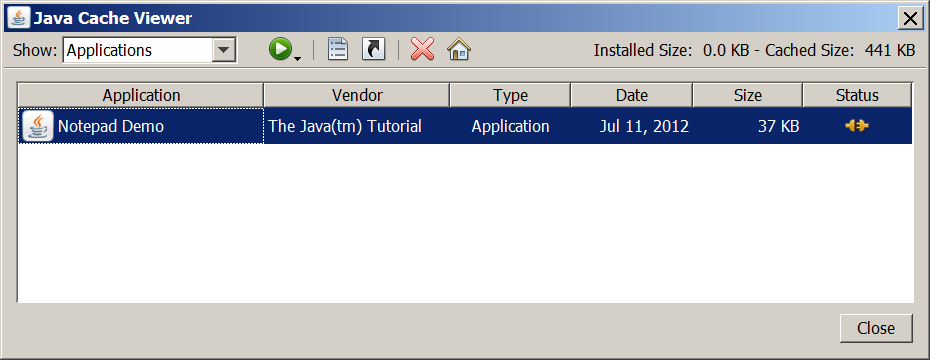
To run the application, select it and click the Run button, 要运行应用程序,请选择它并单击“运行”按钮![]() , or double click the application.
, or double click the application. ![]() ,或双击该应用程序。
,或双击该应用程序。The application starts just as it did from the web page. 应用程序的启动方式与从网页启动时的方式相同。
Running a Java Web Start Application From the Desktop从桌面运行Java Web Start应用程序
You can add a desktop shortcut to a Java Web Start application. 可以向Java Web Start应用程序添加桌面快捷方式。Select the application in the Java Cache Viewer. 在Java缓存查看器中选择应用程序。Right-click and select Install Shortcuts or click the Install button, 右键单击并选择“安装快捷方式”,或单击“安装”按钮![]() .
.![]() 。
。
A shortcut is added to the desktop.将向桌面添加快捷方式。
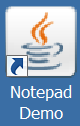
You can then launch the Java Web Start application just as you would launch any native application.然后可以像启动任何本机应用程序一样启动Java Web Start应用程序。