Python
Python Plugin extends IntelliJ IDEA with the full-scale functionality for Python development.
Prerequisites
Before you start working with Python, make sure that Python plugin is installed and enabled. Press Ctrl+Alt+S, go to Plugins and inspect the Installed tab to ensure the plugin is enabled.
Also make sure that the following prerequisites are met:
-
Python SDK is downloaded and installed on your machine.
-
The required framework SDKs are downloaded and installed on your machine.
Refer to their respective download and installation pages for details:
Changes to the UI
Being installed, the Python Plugin introduces the following changes to the IntelliJ IDEA UI:
-
Python module type is added to the New Project and New Module wizards.
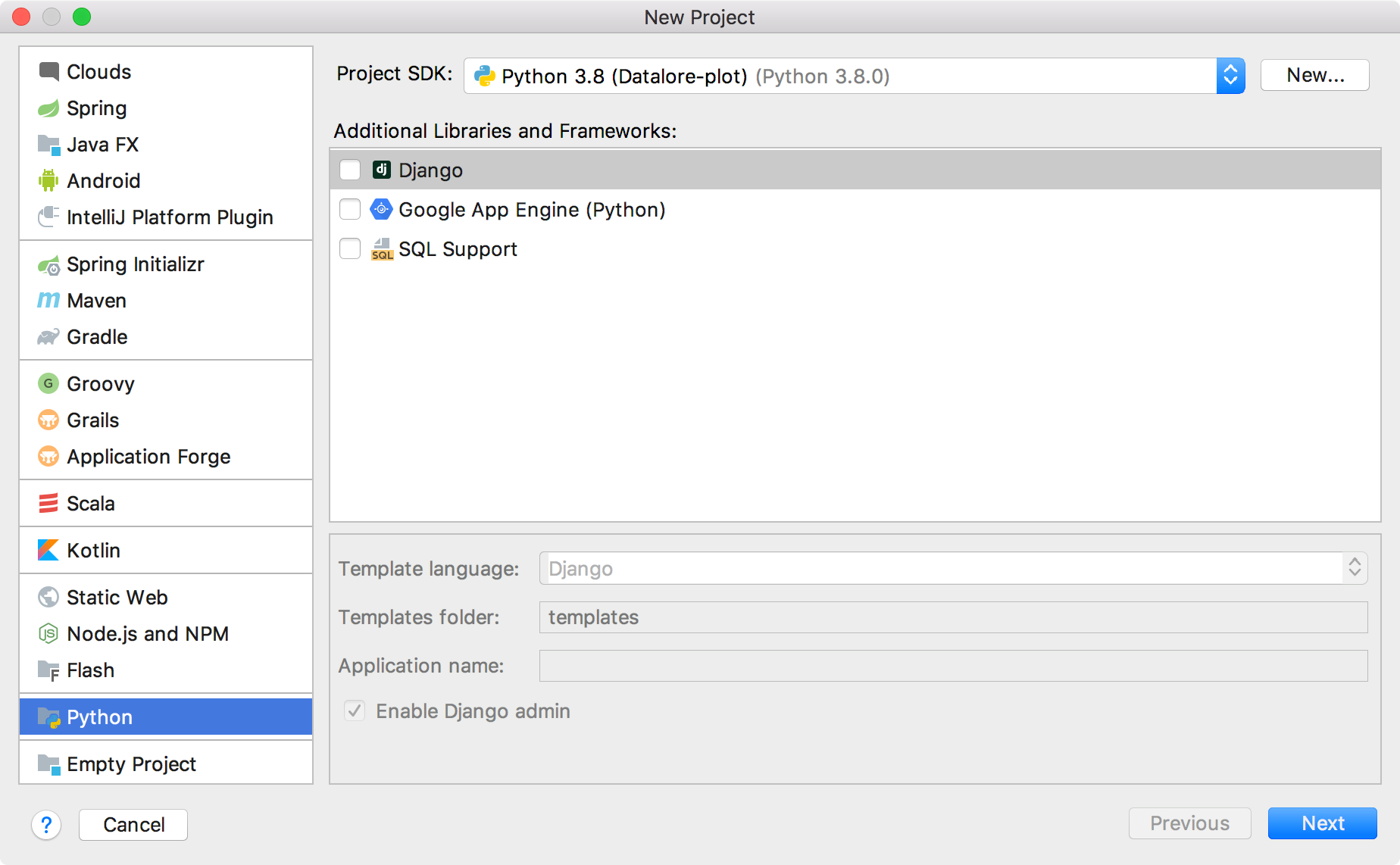
-
Python file type is added to the menu. The Python file, Python unit test, and Python stub file types are available.
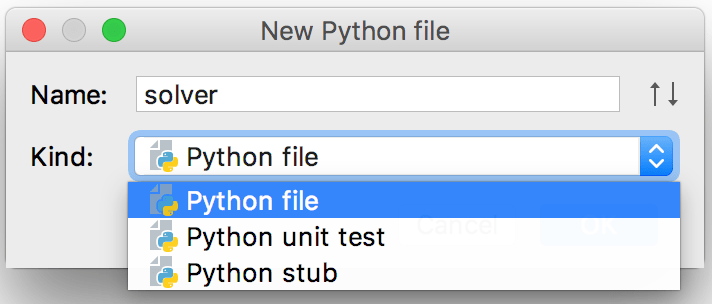
-
Python SDK can be specified in the Add new SDK popup under the SDKs node of the Project Structure dialog.
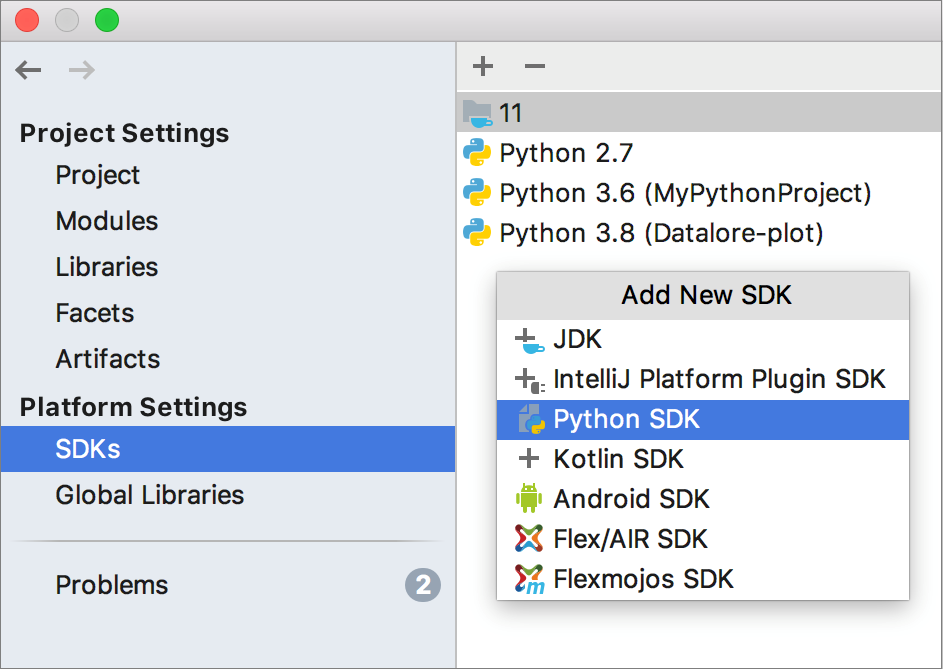
-
Django and Google App Engine (Python) are implemented as the facets, which can be attached to a Python module, either in the New Project dialog, or in the Modules or facets pages of the Project Structure dialog:

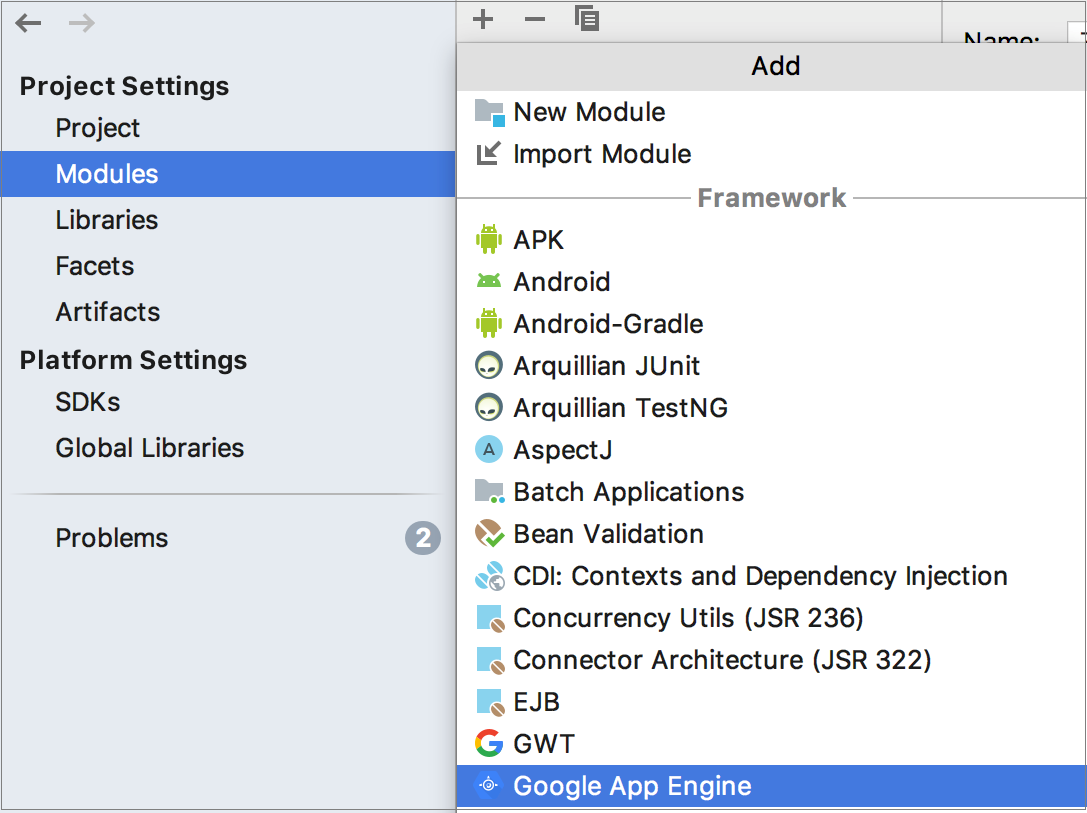
-
Python-related commands are added to the menu:
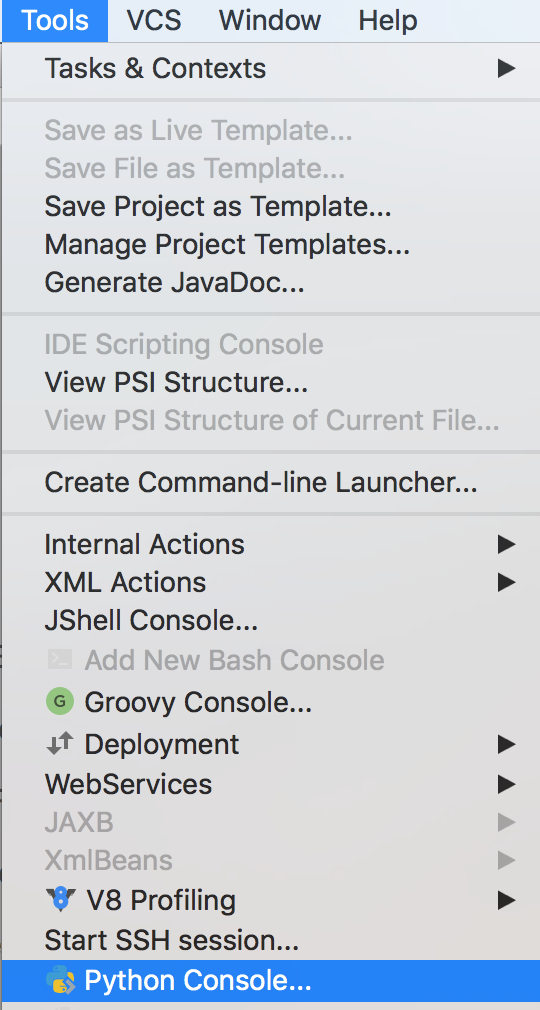
-
Python and framework-specific run/debug configurations, inspections, intention actions, and refactorings.
Besides that, the following changes are made to the Settings/Preferences dialog:
-
Python code style, colors and fonts, live templates.
-
Python Debugger is added under the Build, Execution, Deployment node.
-
Python-related options add to the Stepping page.
-
Python console pages are added.
- Syntax and error highlighting
-
More Python-specific options are added to the Coverage page.
-
Python Template Languages, Python External Documentation, Python Integrated Tools, and Python Scientific pages are added.
-
The Scientific Mode option is added to the menu.