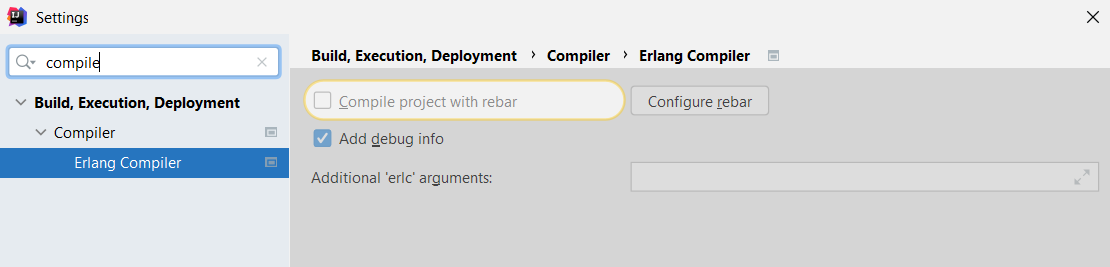Compile, Run, Debug
Run Application
In order to run or debug your Erlang application in IntelliJ IDEA, you need do either of the following:
-
Click the icon in the editor's gutter next to the main function:

A temporary ad hoc run/debug configuration will be created on the fly in this case.
-
Open the dialog from the main menu and add an configuration manually (). You'll need to specify the configuration's name, define the app's module and function, choose the corresponding IDE project module, fill out other optional fields, and hit in the end:
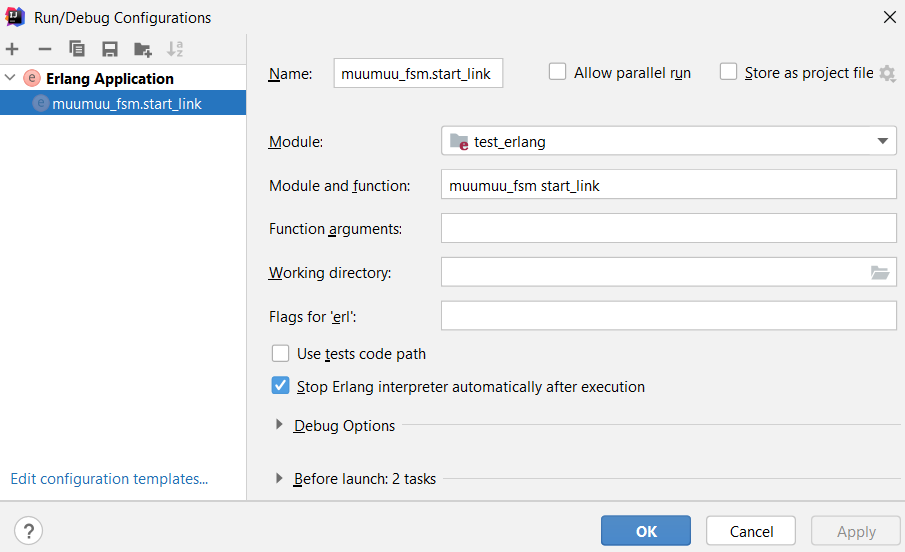
After the configuration is created, you will be able to:
-
Run your application from the main menu (), navigation toolbar, or using a shortcut Shift+F10
-
Debug your application from the main menu (), navigation toolbar, or using a shortcut Shift+F9
-
Debug Application
In order to use the IntelliJ IDEA debugger with your Erlang application, you need to:
-
Make sure the 'Add debug info' option is enabled under Ctrl+Alt+S
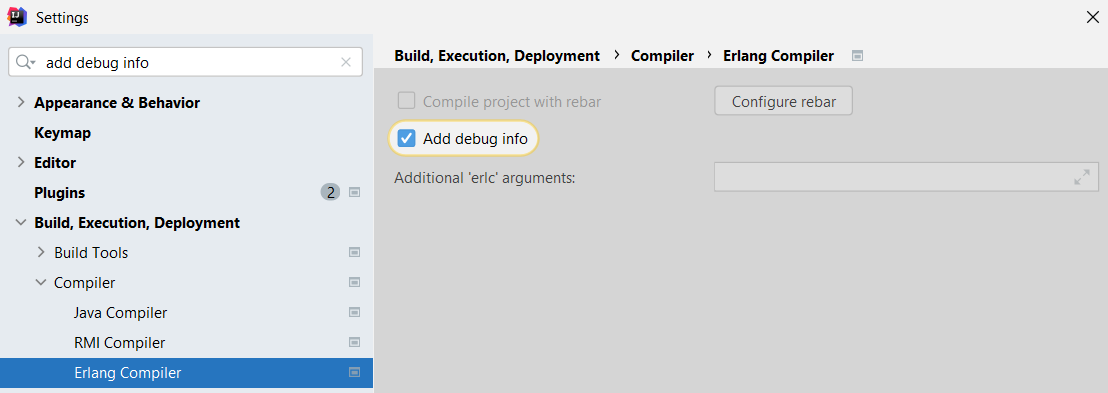
-
Have an run configuration added to your project.
It can then be used to debug Shift+F9 your program:
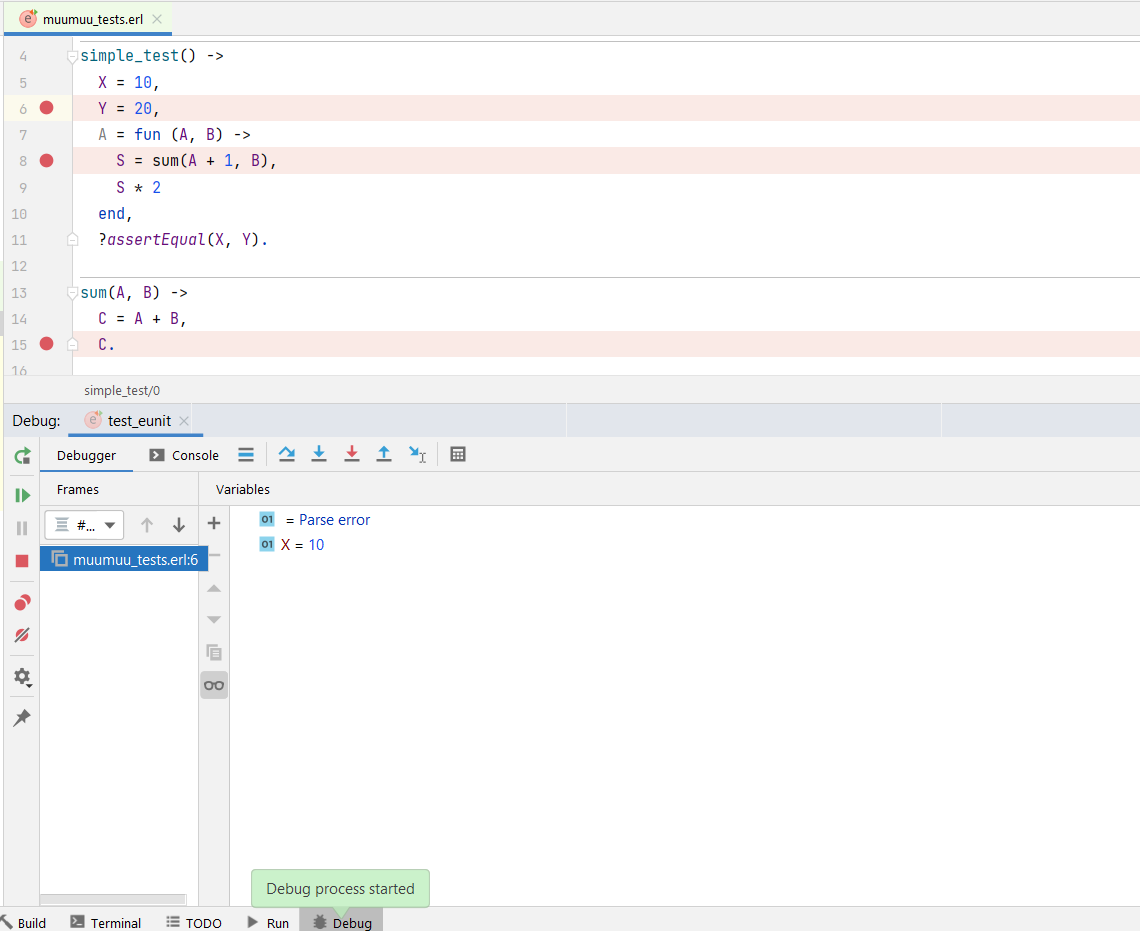
Run and Build with Rebar
rebar3 commands represent tasks that can be run by the Rebar3 tool.
In IntelliJ IDEA, you can create an run configuration for every supported command or a batch of commands:
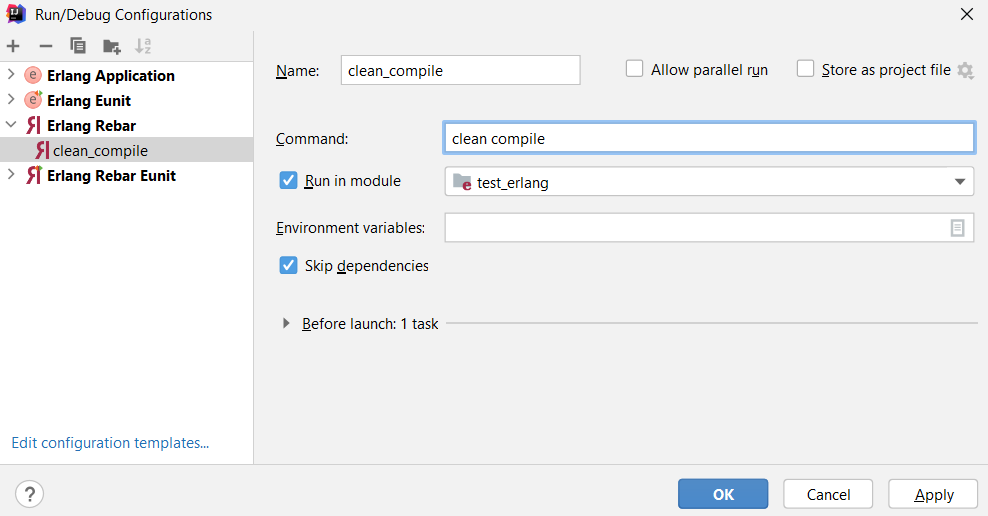
If you want to build your project using the rebar3 compile command rather than the default IntelliJ IDEA action, make sure to enable the following option:
- Ctrl+Alt+S 'Compile project with rebar'