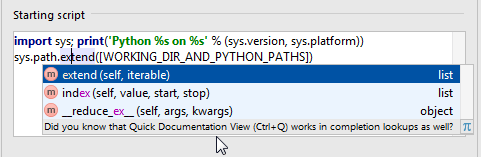Console. Python Console
Use this page to define the Python interpreter, its options, starting script and so on for the Python console.
| Item | Description |
|---|---|
| Environment | |
| Project | Click this list to select one of the projects, opened in the same IntelliJ IDEA window, where this run/debug configuration should be used. If there is only one open project, this field is not displayed. |
| Environment variables |
This field shows the list of environment variables. If the list contains several variables, they are delimited with semicolons. Variable1 = Value1
Variable2 = Value2
Just copy the list of variables from the text file and click Paste( |
| Python Interpreter | From the list, select one of the pre-configured Python interpreters. |
| Interpreter options | In this field, specify the string to be passed to the interpreter. If necessary, click Enter, and type the string in the editor. |
| Working directory | Specify a directory to be used by the running console. When this field is left blank, the project directory will be used. |
| Configure interpreters | If the desired interpreter is missing in the list, click this link to open the Python interpreters page, and configure an interpreter or virtual environment. |
| Add content roots to PYTHONPATH | Select this checkbox to have the content roots added to the PYTHONPATH. |
| Add source roots to PYTHONPATH | Select this checkbox to have the source roots added to the PYTHONPATH. |
| Starting script |
In this editor area, type the script to be executed in the console after its start-up and initialization. Note that syntax highlighting, code completion, import assistance, documentation, inspections and quick fixes are available in this editor: By default, this area contains the following script, which causes printing out a header information and extending the system paths:
import sys; print('Python %s on %s' % (sys.version, sys.platform))
sys.path.extend([WORKING_DIR_AND_PYTHON_PATHS])
The If you want to omit such a printout, delete this script. |