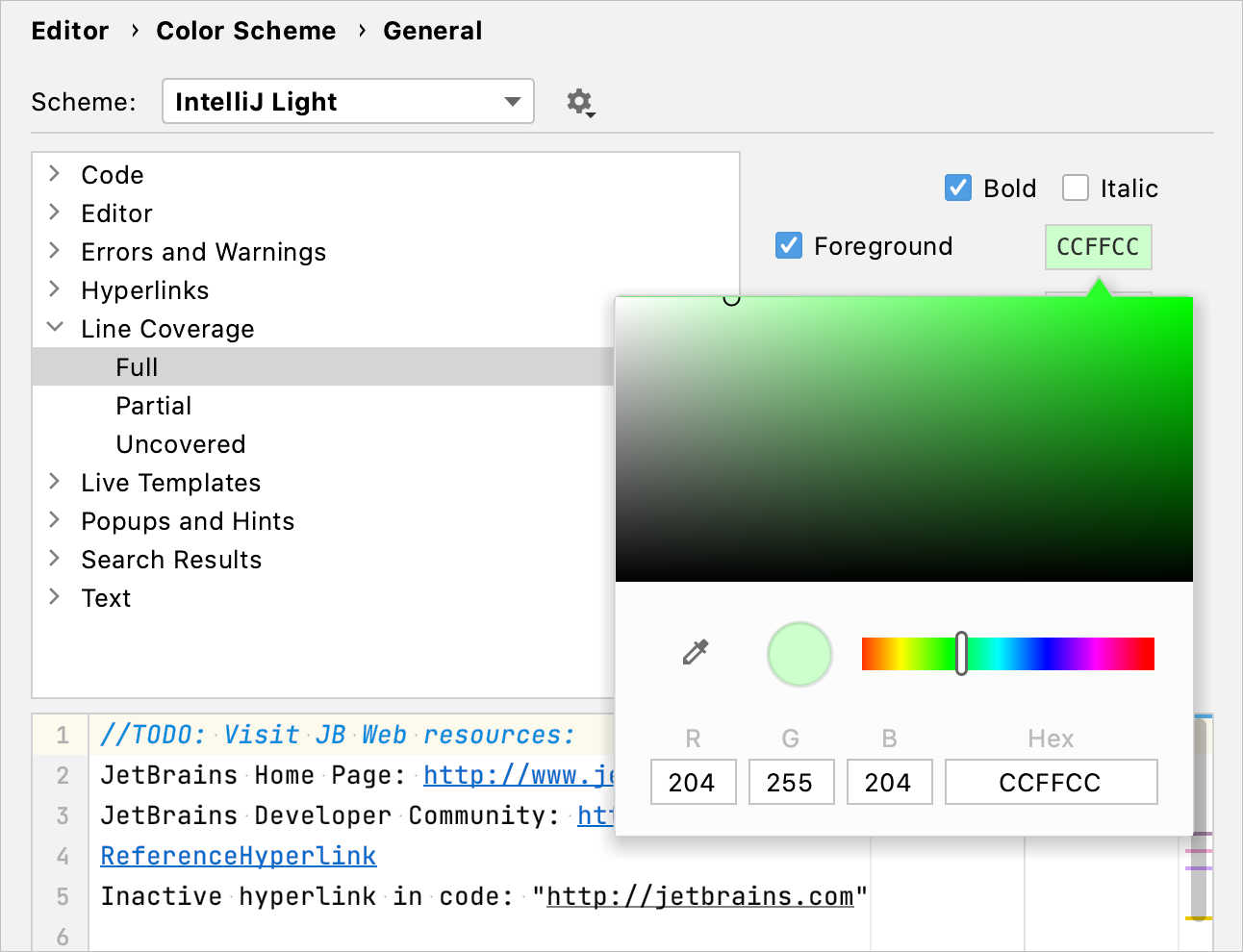Configure coverage
Configure code coverage behavior
- Press Ctrl+Alt+S to open IDE settings and select Build, Execution, Deployment | Coverage.
-
Define how the collected coverage data will be processed:
-
Show options before applying coverage to the editor: show the Code Coverage dialog every time you run a new run configuration with code coverage.
-
Do not apply collected coverage: discard the new code coverage results.
-
Replace active suites with the new one: discard the active suites and use the new one every time you launch a new run configuration with code coverage.
-
Add to the active suites: add new code coverage suites to the active suites every time you launch a new run configuration with code coverage.
-
Ignore implicitly declared default constructors: exclude the implicitly declared default constructors from coverage statistics. No-arg constructors that are declared explicitly will remain included.
-
Ignore empty private constructors of utility classes: exclude from coverage statistics empty private constructors in classes where all other methods are static.
-
-
Select the Activate Coverage View checkbox to open the Coverage tool window automatically.
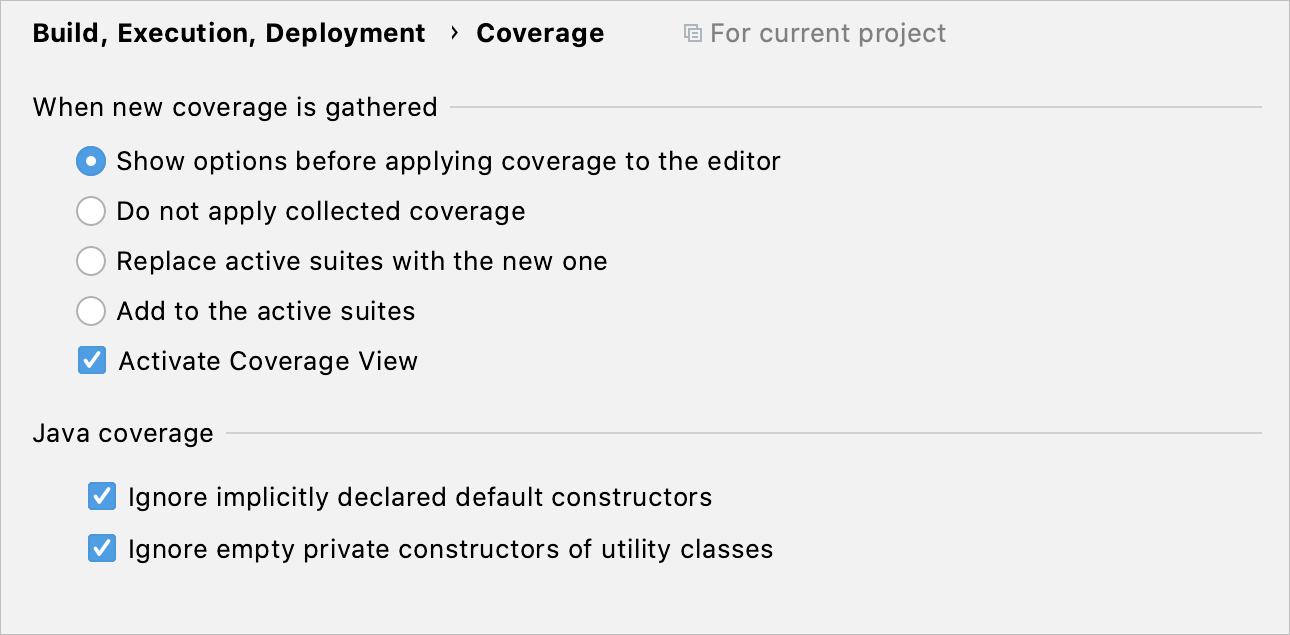
Change colors of the coverage highlighting
- Press Ctrl+Alt+S to open IDE settings and select Editor | Color Scheme | General.
-
Alternatively, click
in the popup that opens on clicking the coverage indication line in the gutter.
-
In the list of components, expand the Line Coverage node and select a type of coverage: for example, Full, Partial or Uncovered.
-
Click the Foreground field to open the Select Color dialog.
-
Select a color, apply the changes, and close the dialog.