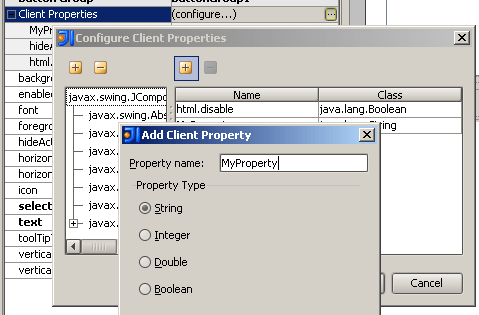Configuring Client Properties
You can configure custom properties for the components of a GUI form. These are the properties listed under the Client Properties node of the Inspector. This section describes how to manage custom properties of the GUI components.
To configure a Client Property
-
Select a component in a GUI form.
-
In the Inspector, click the Value column of Client Properties node to reveal the ellipsis button.
-
Click the ellipsis button in the edit field. The Configure Client Properties dialog is opened.
-
In the left-hand pane, select the class for which you want to change a Client Properties. If the class is not present in the list, click the
button above the list of classes and specify the name of the desired class.
- With the class selected in the left pane, click the
button on the right pane. The Add Client Property dialog appears.
-
Enter a name for the property in the Property name field using Java naming conventions.
-
Select the option that corresponds to the new property's type and click OK.